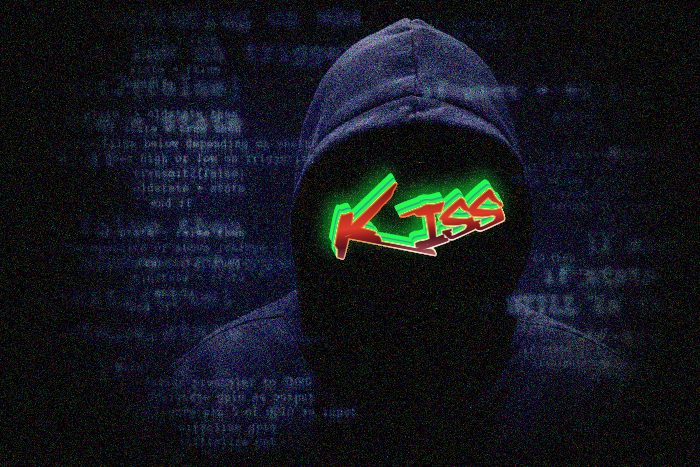Kiss ransomware encryption process
Kiss ransomware is the newest version of Paradise file-encryption ransomware, the aims of which are different types of Office documents and media files. It’s very easy to become infected with this virus, as hackers spread it by the means of software installators, malicious websites and email attachments. This virus in the most cases infects the devices unnoticed, as the code is executed by the system on a background. Moreover, hackers can infect your device directly. It means that with the help of the Remote Access service and open open ports they simply install it on your device. If your device is already infected with this virus, don’t try to decrypt Kiss ransomware files manually! Every manual manipulation with the extension can potentially damage your data permanently!
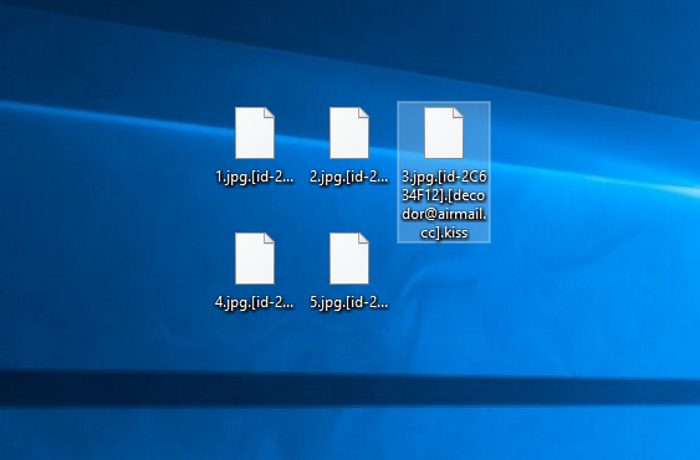
When Kiss ransomware gets into the operating system, it immediately begins the encryption process. It can be subdivided into two major stages. At first the virus scans the hard drive. As it’s been already mentioned, Kiss ransomware attacks only definite files. When it’s done, the virus begins the files’ structure modifications. In the other words, Kiss ransomware encrypts these files and the characteristic features, that prove encryption success the new extensions .[id-*random*].[decodor@airmail.cc].kiss and inability of the system to read these files. The motive to infect computers with this virus, is to make the owners of the infected devices to pay for the decryption services, that Hackers provide. That’s why the virus creates a ransom note, that is called ___BACK_FILES___.html and contains the following information:

___BACK_FILES___.html
decrypt files ? write to decodor@airmail.cc or telegram @assist_decoderIt’s a great risk to write them a message. No one knows what can happen, as they are criminals. They can easily deceive you and make the situation even worse. We advise you to avoid any contact with them and if you want to remove Kiss ransomware and decrypt .[id-*random*].[decodor@airmail.cc].kiss files so badly, you can try our guide for free!
Article’s Guide
- How to remove Kiss Ransomware from your computer
- How to remove Kiss Ransomware encryption from your files
- Data Recovery
- Automated decryption tools
- Windows Previous Versions
How to remove Kiss Ransomware from your computer?
We strongly recommend you to use a powerful anti-malware program that has this threat in its database. It will mitigate the risks of the wrong installation, and will remove Kiss from your computer with all of its leftovers and register files.
Solution for Windows users: our choice is Norton 360 . Norton 360 scans your computer and detects various threats like Kiss, then removes it with all of the related malicious files, folders and registry keys.
If you are Mac user, we advise you to use Combo Cleaner.
How to decrypt .[id-*random*].[decodor@airmail.cc].kiss files?
Once you’ve removed the virus, you are probably thinking how to decrypt .[id-*random*].[decodor@airmail.cc].kiss files. Let’s take a look at possible ways of decrypting your data.
Recover data with Data Recovery

- Download and install Data Recovery
- Select drives and folders with your files, then click Scan.
- Choose all the files in a folder, then press on Restore button.
- Manage export location.
The download is an evaluation version for recovering files. To unlock all features and tools, purchase is required ($49.99-299). By clicking the button you agree to EULA and Privacy Policy. Downloading will start automatically.
Restore data with automated decryption tools
Unfortunately, due to the novelty of Kiss ransomware, there are no available automatic decryptors for this encryptor yet. Still, there is no need to invest in the malicious scheme by paying a ransom. You are able to recover files manually.
You can try to use one of these methods in order to restore your encrypted data manually.
Restore data with Windows Previous Versions
This feature is working on Windows Vista (not Home version), Windows 7 and later versions. Windows keeps copies of files and folders which you can use to restore data on your computer. In order to restore data from Windows Backup, take the following steps:
- Open My Computer and search for the folders you want to restore;
- Right-click on the folder and choose Restore previous versions option;
- The option will show you the list of all the previous copies of the folder;
- Select restore date and the option you need: Open, Copy and Restore.