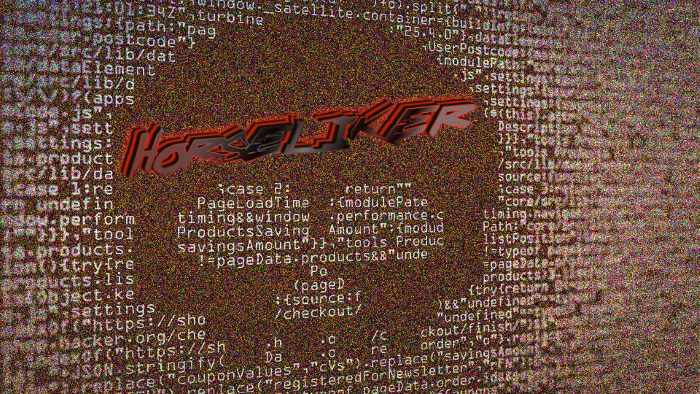HORSELIKER encryption processs
The most widespread malwares of our time are ransomwares. HORSELIKER according to the analysis is a new type of Phobos file-encryption ransomware. This virus in common attacks definite file formats, such as Office documents and media files. Moreover, attacks of HORSELIKER ransomware are usually unpredictable, as the virus is integrated into harmless files, and once a user opens it, the device becomes immediately infected. It also can spread by the means of installators and torrent files, or be injected into the system directly by the means of open ports brute forcing. If your files are encrypted with this virus, don’t remove HORSELIKER ransomware extensions from the names of the files, as it can possibly corrupt the data. If you wonder, what should you do, you have to know how HORSELIKER works.
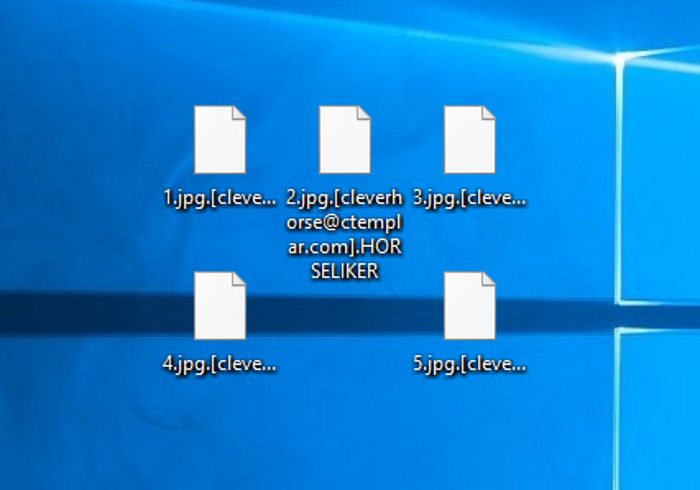
Once HORSELIKER ransomware sneaks into the operating system, it executes unique malicious algorithms. In common, it can be subdivided into 2 steps: scanning and encryption. At first the virus scans your hard drive, as HORSELIKER is aimed at preventing you from the accessing to Office documents and media files, that can possibly be the most valuable information on the device. As soon as these files are found, HORSELIKER begins the encryption process, the result of which is unreadable files. Your system can’t read them, as the virus has changed the file structures of your files and their extensions to .[cleverhorse@ctemplar.com].HORSELIKER ones. It requires a special key if you want to restore them. That’s why the virus also creates a ransom pop-up window, that includes the following information:
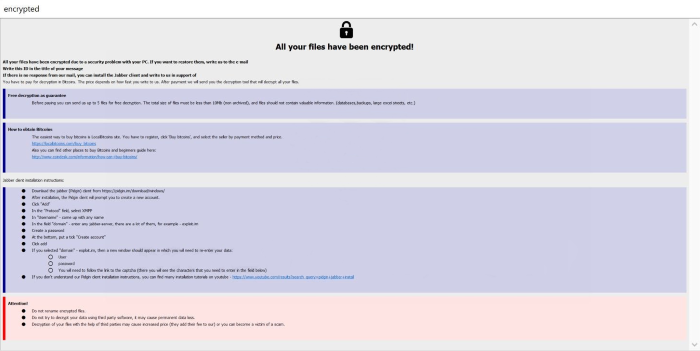
All your files have been encrypted!
All your files have been encrypted due to a security problem with your PC. If you want to restore them, write us to the e-mail cryptocash@aol.com
Write this ID in the title of your message *ID number*
In case of no answer in 24 hours write us to theese e-mails:cryptocash@airmail.cc
You have to pay for decryption in Bitcoins. The price depends on how fast you write to us. After payment we will send you the decryption tool that will decrypt all your files.
Free decryption as guarantee
Before paying you can send us up to 1 file for free decryption. The total size of files must be less than 1Mb (non archived), and files should not contain valuable information. (databases,backups, large excel sheets, etc.)
How to obtain Bitcoins
The easiest way to buy bitcoins is LocalBitcoins site. You have to register, click 'Buy bitcoins', and select the seller by payment method and price.
hxxps://localbitcoins.com/buy_bitcoins
Also you can find other places to buy Bitcoins and beginners guide here:
hxxp://www.coindesk.com/information/how-can-i-buy-bitcoins/
Attention!
Do not rename encrypted files.
Do not try to decrypt your data using third party software, it may cause permanent data loss.
Decryption of your files with the help of third parties may cause increased price (they add their fee to our) or you can become a victim of a scam.Their words cannot be trusted, as there is no any firm guarantee. Words are just words for ransoms and you can easily become deceived. Moreover, there is great chance to make the situation even worse, so we strongly recommend you to avoid any contact with them. And if you are interested in how to remove HORSELIKER ransomware and decrypt .[cleverhorse@ctemplar.com].HORSELIKER files, you can use our guide for free!
Article’s Guide
- How to remove HORSELIKER Ransomware from your computer
- How to remove HORSELIKER Ransomware encryption from your files
- Data Recovery
- Automated decryption tools
- Windows Previous Versions
How to remove HORSELIKER Ransomware from your computer?
We strongly recommend you to use a powerful anti-malware program that has this threat in its database. It will mitigate the risks of the wrong installation, and will remove HORSELIKER from your computer with all of its leftovers and register files.
Solution for Windows users: our choice is Norton 360 . Norton 360 scans your computer and detects various threats like HORSELIKER, then removes it with all of the related malicious files, folders and registry keys.
If you are Mac user, we advise you to use Combo Cleaner.
How to decrypt .[cleverhorse@ctemplar.com].HORSELIKER files?
Once you’ve removed the virus, you are probably thinking how to decrypt .[cleverhorse@ctemplar.com].HORSELIKER files. Let’s take a look at possible ways of decrypting your data.
Recover data with Data Recovery

- Download and install Data Recovery
- Select drives and folders with your files, then click Scan.
- Choose all the files in a folder, then press on Restore button.
- Manage export location.
The download is an evaluation version for recovering files. To unlock all features and tools, purchase is required ($49.99-299). By clicking the button you agree to EULA and Privacy Policy. Downloading will start automatically.
Restore data with automated decryption tools
Unfortunately, due to the novelty of HORSELIKER ransomware, there are no available automatic decryptors for this encryptor yet. Still, there is no need to invest in the malicious scheme by paying a ransom. You are able to recover files manually.
You can try to use one of these methods in order to restore your encrypted data manually.
Restore data with Windows Previous Versions
This feature is working on Windows Vista (not Home version), Windows 7 and later versions. Windows keeps copies of files and folders which you can use to restore data on your computer. In order to restore data from Windows Backup, take the following steps:
- Open My Computer and search for the folders you want to restore;
- Right-click on the folder and choose Restore previous versions option;
- The option will show you the list of all the previous copies of the folder;
- Select restore date and the option you need: Open, Copy and Restore.