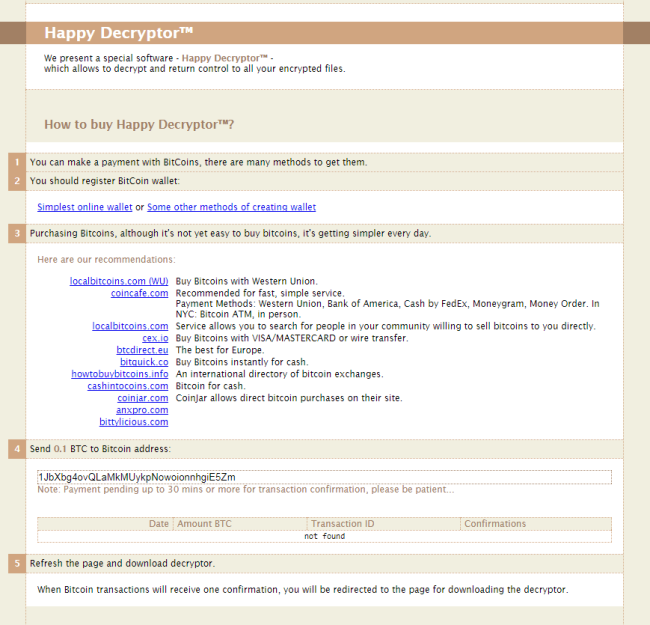What is HappyLocker?
When you see the black screen with the message that your files was encrypted with “happy”, well, it means your system infected with Happy Locker. HappyLocker is a ransomware-type virus that is designed to encrypt the victim’s data to further blackmail users. Symmetric encryption algorithm- AES-256 is used for this procedure that significantly complicates the task of decryption. The process itself does not take much time so the user may not even notice anything suspicious. As a result, each affected file will be appended with .happy extension, for example, myfamily.jpg is changed to myfamily.jpg.happy. At the end of encryption, HappyLocker Ransomware leaves 2 files ((“READDDDDDD.txt”, “READ.bmp”) with instruction on how to restore your files.
The spread of the virus is done through spam messages, cyber-criminals just insert infection into the attachment under the guise of a regular .doc or jpeg file. Latest research also shows that they started using P2P networks and fake downloads containing malicious files for spreading.
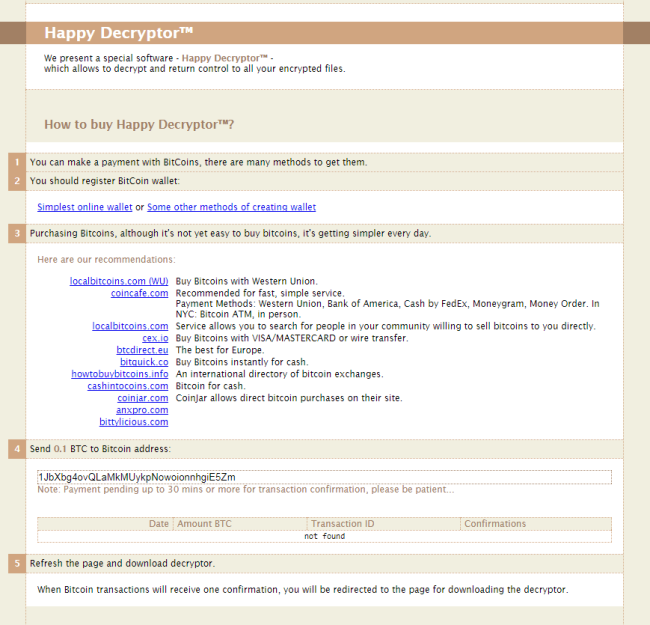
This is what HappyLocker ransom note contains:
IMPORTANT INFORMATION! ! ! !
All your files are encrypted with HAPPY Ciphers
To Decrypt:
– Open This Page: hxxp://ysasute.com/happy
– Follow All Steps
Here is used a typical scheme of all ransomware-type viruses – to make the victim pay them. The only differences of them are the ransom price and encryption method. Cyber criminals state that there are no ways to recover your files but to pay ransom. Once payment is done, they are supposed to send you decryption key. But you should know that nobody can guarantee that they will fulfill their end of the bargain. The practice shows that cyber-criminals just ignore people who paid them. That’s why you should not be pushed about by them because you can remain without money and files. On the contrary, you only may encourage them to continue their dirty business. In any case, you will be simply scammed. In order to solve your problem, we prepared this step-by-step guide. First things first, you should remove HappyLocker ransomware since the decryption procedure loses its meaning without this step. The best solution to this is to use SpyHunter removal tool which contains HappyLocker ransomware in its database, so that it will completely wipe out virus from your computer.
How to remove HappyLocker from your computer?
The best and easiest way to remove HappyLocker from your computer is to use special anti-malware program that has this threat in its database. As stated above, you need proper and reliable anti-malware program, that’s why we recommend you to use SpyHunter.
It scans your computer and detects various threats like HappyLocker, then completely removes it. One of the best features of this program – large threat’s database. SpyHunter’s newly advanced ransomware detection technology is able to run an instant ransomware scan and show you a message about detection. After deep scanning of your system, it will easily find and delete HappyLocker. Use this removal tool to get rid of HappyLocker for FREE.
How to decrypt .happy files encrypted by HappyLocker?
Once you’ve removed virus, you are probably thinking of recovering files from encryption. Let’s take a look at possible ways of decrypting your data.
Recover data with Data Recovery

- Download and install Data Recovery
- Select drives and folders with your files, then click Scan.
- Choose all the files in a folder, then press on Restore button.
- Manage export location.
Decrypt .happy files manually
You can try to use one of these methods in order to restore your encrypted data manually.
Restore data with Windows Previous Versions
This feature is working on Windows Vista (not Home version), Windows 7 and later versions. Windows saves copies of files and folders which you can use to restore data on your computer. In order to restore data from Windows Backup, take following steps:
- Open My Computer and search for the folders you want to restore;
- Right-click on the folder and choose Restore previous versions option;
- The option will show you the list of all the previous copies of the folder;
- Select restore date and the option you need: Open, Copy and Restore.
Restore the system with System Restore
You can always try to use System Restore in order to roll back your system to its condition before infection infiltration. All the Windows versions include this option.
- Type restore in the Search tool;
- Click on the result;
- Choose restore point before the infection infiltration;
- Follow the on-screen instructions.
How to protect PC from HappyLocker?

It’s pretty difficult task to get rid of any ransomware, including HappyLocker. But you can easily prevent any infection of your PC. HitmanPro.Alert’s CryptoGuard can help you with this problem. It’s one of the best anti-ransomware applications. No matter how sneaky it is, HitmanPro.Alert’s CryptoGuard will stop HappyLocker infiltration to your system. After detection, this program removes all the related to the ransomware data and prevents your file from being encrypted.