Guarded ransomware encryption process
Guarded is a new type of malicious software, that is called encryptor. This malicious software is usually spread by the means of email attachments, but there are other ways to infect your system. For example, hackers can scan the ports of your device to find the open one and with the help of the brute forcing get the access to your device. Once the virus infects your system, it proceeds several malicious processes, as the result of it, your files are unreadable, as the extensions of them have been changed to .Guarded ones. Don’t remove Guarded extension from the files name, as it may damage your files permanently. The main aim of a such attack is to make you pay for the decryption tool, that’s why hackers usually left special ransom notes, called GUARDED-README.txt and it contains the following information:
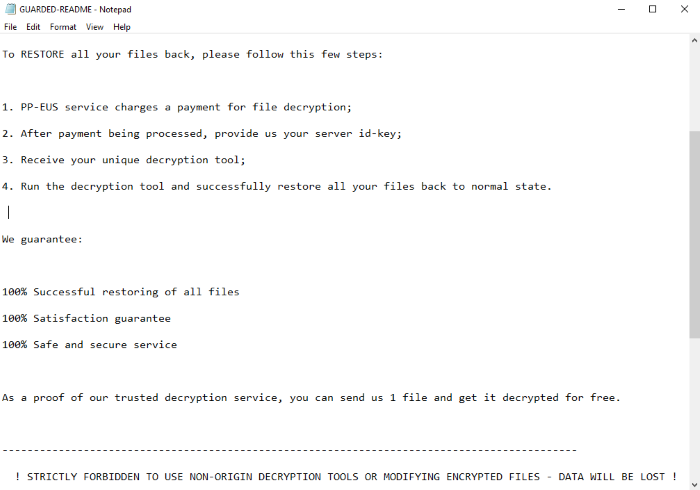
GUARDED-README
! STRICTLY FORBIDDEN TO USE NON-ORIGIN DECRYPTION TOOLS OR MODIFYING ENCRYPTED FILES - DATA WILL BE LOST !
--------------------------------------------------------------------------------------------
Your server have been attacked by an Unathorized user.
All your files have been encrypted with RSA Private Key to safe them from unathorized 3rd party access.
To RESTORE all your files back, please follow this few steps:
1. PP-EUS service charges a payment for file decryption;
2. After payment being processed, provide us your server id-key;
3. Receive your unique decryption tool;
4. Run the decryption tool and successfully restore all your files back to normal state.
We guarantee:
100% Successful restoring of all files
100% Satisfaction guarantee
100% Safe and secure service
As a proof of our trusted decryption service, you can send us 1 file and get it decrypted for free.
--------------------------------------------------------------------------------------------
! STRICTLY FORBIDDEN TO USE NON-ORIGIN DECRYPTION TOOLS OR MODIFYING ENCRYPTED FILES - DATA WILL BE LOST !
! ONLY OUR DECRYPTION TOOL CAN RESTORE YOUR FILES !
--------------------------------------------------------------------------------------------
Contact us: support-eus@pm.me
Payment type: Bitcoin
Our wallet: *Address*
Your server ID-KEY: *ID*
For any questions: support-eus@pm.me
ProtonProject EUS © 2019
Don’t pay them a cent! There is no any firm guarantee of them honoring their promises, so there is a great risk to be deceived! If you wonder, how to remove Guarded ransomware and decrypt .Guarded files, you may read our detailed guide!
Article’s Guide
- How to remove Guarded Ransomware from your computer
- How to remove Guarded Ransomware encryption from your files
- Data Recovery
- Automated decryption tools
- Windows Previous Versions
How to remove Guarded Ransomware from your computer?
We strongly recommend you to use a powerful anti-malware program that has this threat in its database. It will mitigate the risks of the wrong installation, and will remove Guarded from your computer with all of its leftovers and register files.
Solution for Windows users: our choice is Norton 360 . Norton 360 scans your computer and detects various threats like Guarded, then removes it with all of the related malicious files, folders and registry keys.
If you are Mac user, we advise you to use Combo Cleaner.
How to decrypt .Guarded files?
Once you’ve removed the virus, you are probably thinking how to decrypt .Guarded files. Let’s take a look at possible ways of decrypting your data.
Recover data with Data Recovery

- Download and install Data Recovery
- Select drives and folders with your files, then click Scan.
- Choose all the files in a folder, then press on Restore button.
- Manage export location.
The download is an evaluation version for recovering files. To unlock all features and tools, purchase is required ($49.99-299). By clicking the button you agree to EULA and Privacy Policy. Downloading will start automatically.
Restore data with automated decryption tools
Unfortunately, due to the novelty of Guarded ransomware, there are no available automatic decryptors for this encryptor yet. Still, there is no need to invest in the malicious scheme by paying a ransom. You are able to recover files manually.
You can try to use one of these methods in order to restore your encrypted data manually.
Restore data with Windows Previous Versions
This feature is working on Windows Vista (not Home version), Windows 7 and later versions. Windows keeps copies of files and folders which you can use to restore data on your computer. In order to restore data from Windows Backup, take the following steps:
- Open My Computer and search for the folders you want to restore;
- Right-click on the folder and choose Restore previous versions option;
- The option will show you the list of all the previous copies of the folder;
- Select restore date and the option you need: Open, Copy and Restore.


