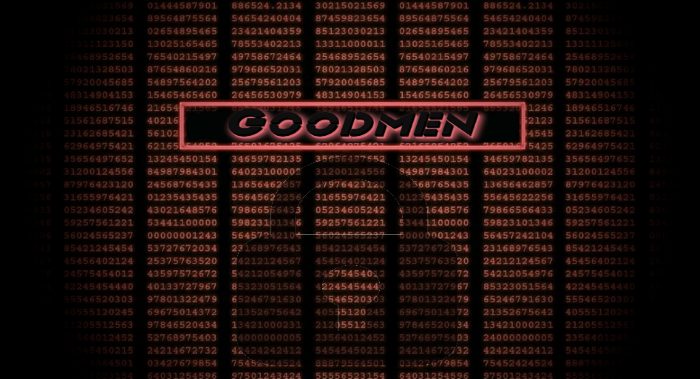Goodmen ransomware encryption process
Goodmen is a freshly made ransomware, the aim of which is to encrypt your files in order to make you pay for their decryption. Infection with such a virus is always unexpected, as hackers use different tricks, like fake emails, bundles and etc. When the virus has been successfully installed, it proceeds 2 hidden processes: scanning for proper files, like documents, and encryption. When it’s done, your files are unreadable, as the extensions of them has been changed to .good. Don’t try to remove Goodmen encryption by removing the extension from the name of thefile, it may cause a permanent damage! In the most cases, in order to make you pay, hackers left special notes. In our case this note is called Restore-My-Files.txt and it contains the following information:
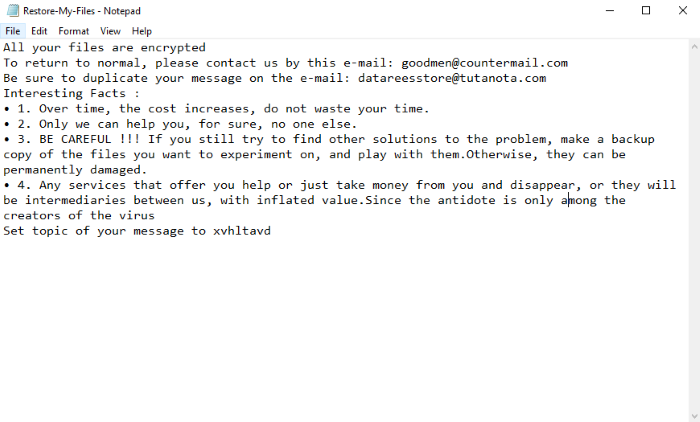
All your files are encrypted
To return to normal, please contact us by this e-mail: goodmen@countermail.com
Be sure to duplicate your message on the e-mail: datareesstore@tutanota.com
Interesting Facts :
• 1. Over time, the cost increases, do not waste your time.
• 2. Only we can help you, for sure, no one else.
• 3. BE CAREFUL !!! If you still try to find other solutions to the problem, make a backup copy of the files you want to experiment on, and play with them.Otherwise, they can be permanently damaged.
• 4. Any services that offer you help or just take money from you and disappear, or they will be intermediaries between us, with inflated value.Since the antidote is only among the creators of the virus
Set topic of your message to xvhltavd
We strongly recommend you to avoid any interaction with them. It’s clear that you don’t have any guarantee of honoring their promises. Moreover, you may become a victim of the new virus, made by them. In other words, the problem may become even worse. SO, if you want to remove Goodmen ransomware and decrypt .good files, you may read our up-to-date guide!
Article’s Guide
- How to remove Goodmen Ransomware from your computer
- How to remove Goodmen Ransomware encryption from your files
- Data Recovery
- Automated decryption tools
- Windows Previous Versions
How to remove Goodmen Ransomware from your computer?
We strongly recommend you to use a powerful anti-malware program that has this threat in its database. It will mitigate the risks of the wrong installation, and will remove Goodmen from your computer with all of its leftovers and register files.
Solution for Windows users: our choice is Norton 360 . Norton 360 scans your computer and detects various threats like Goodmen, then removes it with all of the related malicious files, folders and registry keys.
If you are Mac user, we advise you to use Combo Cleaner.
How to decrypt .good files?
Once you’ve removed the virus, you are probably thinking how to decrypt .good files. Let’s take a look at possible ways of decrypting your data.
Recover data with Data Recovery

- Download and install Data Recovery
- Select drives and folders with your files, then click Scan.
- Choose all the files in a folder, then press on Restore button.
- Manage export location.
The download is an evaluation version for recovering files. To unlock all features and tools, purchase is required ($49.99-299). By clicking the button you agree to EULA and Privacy Policy. Downloading will start automatically.
Restore data with automated decryption tools
Unfortunately, due to the novelty of Goodmen ransomware, there are no available automatic decryptors for this encryptor yet. Still, there is no need to invest in the malicious scheme by paying a ransom. You are able to recover files manually.
You can try to use one of these methods in order to restore your encrypted data manually.
Restore data with Windows Previous Versions
This feature is working on Windows Vista (not Home version), Windows 7 and later versions. Windows keeps copies of files and folders which you can use to restore data on your computer. In order to restore data from Windows Backup, take the following steps:
- Open My Computer and search for the folders you want to restore;
- Right-click on the folder and choose Restore previous versions option;
- The option will show you the list of all the previous copies of the folder;
- Select restore date and the option you need: Open, Copy and Restore.