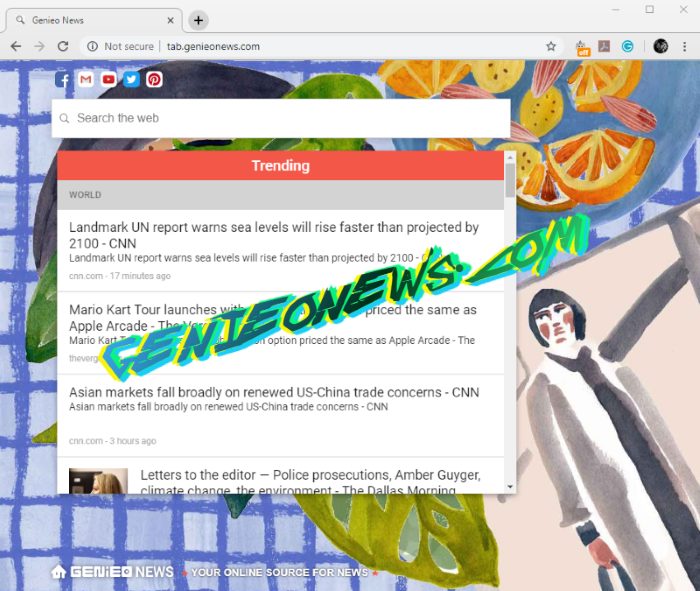What is Genieo News hijacker?
Genieo News is a type of malicious software that is called hijacker and injects into your system by the means of Potentially Unwanted Application. This type of malicious software changes the settings of your browser, such as homepage, new tab option and the preferable search engine. Moreover, this software prevents you from restoring these settings. The main aim of this virus is to force you to visit the http://tab.genieonews.com/ web page, where you can find a fake search engine. When you use it it redirects you to the yahoo.com search engine. We can guess, that Genieo News hijacker is a type of advertising software. In the most cases, hijackers collect your personal information and internet activity history, in order to send it to the 3rd party. They may even steal your contacts and passwords! That’s why we strongly recommend you to remove Genieo News hijacker from your Mac OS as soon as possible! If you wonder how to do it, you may use our guide for free!
Article’s Guide
- Automatic solutions for Mac OS
- Manual solution for Mac OS
- Manual solution for Safari
- Manual solution for Google Chrome
- Manual solution for Mozila Firefox
How to remove Genieo News hijacker?
Automatic solutions for Mac users
We strongly recommend you to use a powerful anti-malware program that has this threat in its database. It will mitigate the risks of the wrong uninstallation. Download SpyHunter anti-malware program for Mac in order to remove the source of “Genieo News” hijacker automatically. Simple, effective and user-friendly.
Disk Cleaner, Big Files Finder and Duplicates Scanner features are free to use. Antivirus, Privacy Scanner and Uninstaller features are paid ($39.95 for semi-anual subscription. By clicking the button, you agree to EULA and Privacy Policy. Downloading will start automatically.
You can also use this software, it may help you to remove ‘Genieo News hijacker’: CleanMyMac
How to remove “Genieo News” hijacker manually?
Disclaimer: You do it on your own risk. We don’t bear any responsibility for your actions. These instructions are rather large and it requires 100% precise execution.
Mac OS
- Press the Go button in the upper-left side of the screen.
- Click the Applications button
- Be attentive, and look for suspicious programs (This PUP may has a different name)
- As you find them – delete them all
- Now you have to clean your browser
How to delete “Genieo News” hijacker from your browser?
It’s very important to clean your browser after removing the “head” of the problems. Follow the instruction and you will win this fight.
Safari
- Launch your browser and press Safari button in the upper right side of the screen.
- Here click on Preferences button and choose Extensions.
- Now look for any suspicious plugin and click Uninstall button to remove it.
- Close the menu and press Safari button again and push Reset Safari button
- Check all sections and then press Reset button