FTCODE ransomware encryption process
Every day hackers create a new menace, or modificate old viruses. The most wide-spread danger nowadays is ransomwares. FTCODE is a freshly made file-encryption ransomware, the aim of which is to make you pay for the decryption of corrupted files. It’s very easy to become infected with this virus, as hackers spread it by the means of email attachments, embed this malicious code into the software installators and even directly attack open ports of devices. If you are infected with this one, don’t try to remove FTCODE ransomware encryption manually, as every wrong action can corrupt your files at all!

Once the virus is injected into the operational system it immediately begins to scan your hard drive, in order to find appropriate for encryption files. When it’s done, the virus encrypts these suitable files and the result of it is the same: the system can’t read them. It’s not a surprise, as FTCODE has changed the structure of the files as well as their extensions to .FTCODE ones. In the very end, the ransomware creates special ransom note, that is called READ_ME_NOW.htm, and it contains the following information:
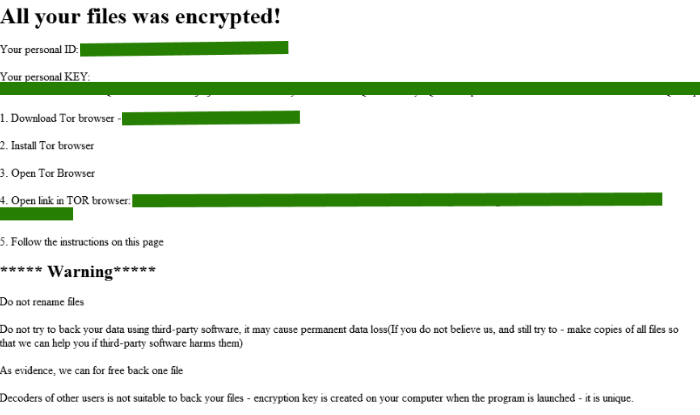
All your files have been encrypted!
Your personal ID: *ID number*
Your personal KEY: *Key number*
1. Download Tor browser *Link*
2. Install Tor browser
3. Open Tor Browser
4. Open link in TOR browser: *Link*
5. Follow the instructions on this page
***** Warning*****
Do not rename files
Do not try to back your data using third-party software, it may cause permanent data loss(If you do not believe us, and still try to - make copies of all files so that we can help you if third-party software harms them)
As evidence, we can for free back one file
Decoders of other users is not suitable to back your files - encryption key is created on your computer when the program is launched - it is unique.Don’t pay ransoms a cent, as their promises are just words. There is no any firm guarantee, so there is no a reason to trust in them. Moreover, if you pay them, you are the potential aim for their new attack. So, if you wonder how to remove FTCODE ransomware and decrypt .FTCODE ransomware, you can use our guide for free!
Article’s Guide
- How to remove FTCODE Ransomware from your computer
- How to remove FTCODE Ransomware encryption from your files
- Data Recovery
- Automated decryption tools
- Windows Previous Versions
How to remove FTCODE Ransomware from your computer?
We strongly recommend you to use a powerful anti-malware program that has this threat in its database. It will mitigate the risks of the wrong installation, and will remove FTCODE from your computer with all of its leftovers and register files.
Solution for Windows users: our choice is Norton 360 . Norton 360 scans your computer and detects various threats like FTCODE, then removes it with all of the related malicious files, folders and registry keys.
If you are Mac user, we advise you to use Combo Cleaner.
How to decrypt .FTCODE files?
Once you’ve removed the virus, you are probably thinking how to decrypt .FTCODE files. Let’s take a look at possible ways of decrypting your data.
Recover data with Data Recovery

- Download and install Data Recovery
- Select drives and folders with your files, then click Scan.
- Choose all the files in a folder, then press on Restore button.
- Manage export location.
The download is an evaluation version for recovering files. To unlock all features and tools, purchase is required ($49.99-299). By clicking the button you agree to EULA and Privacy Policy. Downloading will start automatically.
Restore data with automated decryption tools
Unfortunately, due to the novelty of FTCODE ransomware, there are no available automatic decryptors for this encryptor yet. Still, there is no need to invest in the malicious scheme by paying a ransom. You are able to recover files manually.
You can try to use one of these methods in order to restore your encrypted data manually.
Restore data with Windows Previous Versions
This feature is working on Windows Vista (not Home version), Windows 7 and later versions. Windows keeps copies of files and folders which you can use to restore data on your computer. In order to restore data from Windows Backup, take the following steps:
- Open My Computer and search for the folders you want to restore;
- Right-click on the folder and choose Restore previous versions option;
- The option will show you the list of all the previous copies of the folder;
- Select restore date and the option you need: Open, Copy and Restore.


