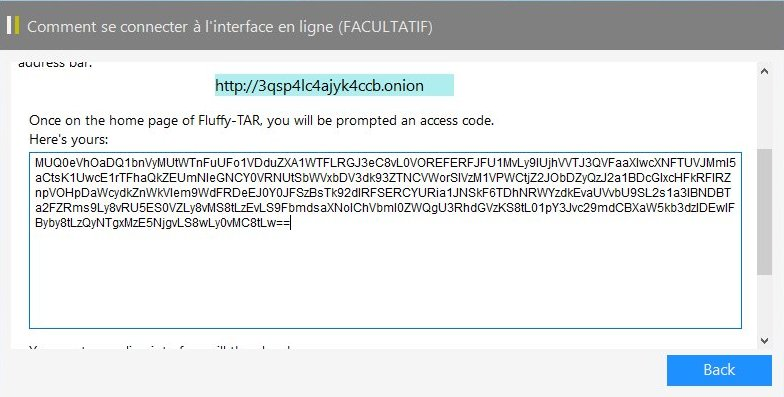What is Fluffy-TAR?
Fluffy-TAR (Fluffy) is a newest ransomware type virus that will lock almost all your personal files using AES-256 cryptography algorithm. After penetration, it starts scanning your system to encrypt the targeted files. The encryption process takes a little time so the user may not even notice anything suspicious. Within the encryption, name of each file will be appended with .lock75 extension, for example, myfamily.jpg turns into myfamily.jpg.lock75. After that, Fluffy-TAR Ransomware places file containing ransom message on the desktop.
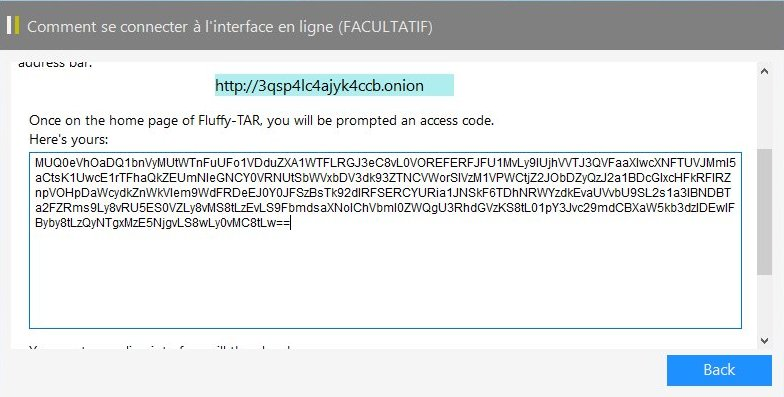
This is what Fluffy-TAR ransom note contains:
Unlock Your Files
You are here because your files are locked with military-grade encryption! To unlock your files you must purchase the decryption software. It is the only way to restore your files.
As soon as payment is received, a software download button will appear on this page. Only software from this site can unlock vour files! To bookmark this page press [Ctrl+D].
Payment ID: 5X9
Website: https://pn6fsoQSzhQlxz4n.onion.to/5X9
Price: 0.25 Bitcoins
Bitcoin Address: lKhk3pcJGYSnBmPF3D3JyblA5yh8ztHN7P
Time Left: 3 days, 11 hrs 28 mins 33 secs
…
Where do I Buy Bitcoins?
The best resource for purchasing Bitcoin is the Buy Bitcoin World Wide website:
https://www.buybitcoinworldwide.com
Another website offering quick Bitcoin purchases is LocalBitcoins:
https://localbitcoins.com/buy_bitcoins
This is the official bitcoin website:
https://bitcoin.org
The message reads that users have to pay 0.039 Bitcoins them to restore their files. Furthermore, you have only several days to perform the payment; otherwise, all data will be erased. Here is used a typical scheme of all ransomware-type viruses – to force victim to pay them. The only differences of them are the ransom price and encryption method. Cyber criminals state that there are no ways to recover your files but to pay ransom. Once payment is done, they will supposedly send you decryption key. But you should know that nobody can guarantee that they will fulfill their end of the bargain. The practice shows that cyber-criminals just ignore people who paid them. That’s why you should not be pushed about by them because you can remain without money and files. On the contrary, you only may encourage them to continue their dirty business. In any case, you will be simply scammed. In order to solve your problem, we prepared this step-by-step guide. First things first, you should remove Fluffy-TAR ransomware as decryption procedure loses its meaning without this. The best solution to this is to use SpyHunter removal tool which contains Fluffy-TAR ransomware in its database, so that it will completely wipe out virus from your computer.
How to remove Fluffy-TAR from your computer?
The best and easiest way to remove Fluffy-TAR from your computer is to use special anti-malware program that has this threat in its database. As stated above, you need proper and reliable anti-malware program, that’s why we recommend you to use SpyHunter.
It scans your computer and detects various threats like Fluffy-TAR, then completely removes it. One of the best features of this program – large threat’s database. SpyHunter’s newly advanced ransomware detection technology is able to run an instant ransomware scan and show you a message about detection. After deep scanning of your system, it will easily find and delete Fluffy-TAR. Use this removal tool to get rid of Fluffy-TAR for FREE.
How to decrypt .lock75 files encrypted by Fluffy-TAR?
Once you’ve removed virus, you are probably thinking of recovering files from encryption. Let’s take a look at possible ways of decrypting your data.
Recover data with Data Recovery

- Download and install Data Recovery
- Select drives and folders with your files, then click Scan.
- Choose all the files in a folder, then press on Restore button.
- Manage export location.
Decrypt .lock75 files manually
You can try to use one of these methods in order to restore your encrypted data manually.
Restore data with Windows Previous Versions
This feature is working on Windows Vista (not Home version), Windows 7 and later versions. Windows saves copies of files and folders which you can use to restore data on your computer. In order to restore data from Windows Backup, take following steps:
- Open My Computer and search for the folders you want to restore;
- Right-click on the folder and choose Restore previous versions option;
- The option will show you the list of all the previous copies of the folder;
- Select restore date and the option you need: Open, Copy and Restore.
Restore the system with System Restore
You can always try to use System Restore in order to roll back your system to its condition before infection infiltration. All the Windows versions include this option.
- Type restore in the Search tool;
- Click on the result;
- Choose restore point before the infection infiltration;
- Follow the on-screen instructions.