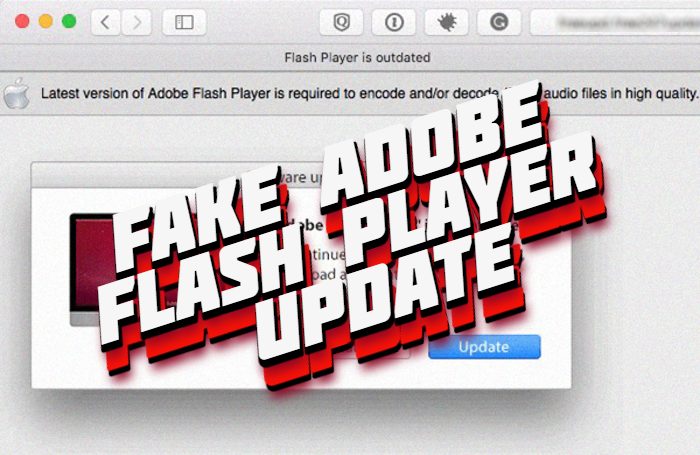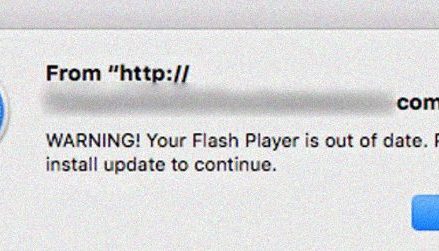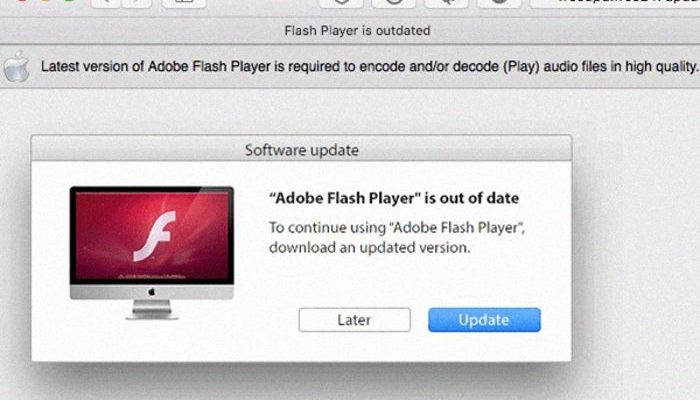What is Adobe Flash Player update pop-up?
A great amount of users faces Adobe Flash Player update notification, while they are surfing the internet. As the rule, this notification looks like the real one and the pop-up leads to a website, that looks like the real one in its turn. Once this adware has been installed, it changes the settings of the Safari browser and restricts victims from the accessing to search engines. If victims tried to restore the settings, Adobe Flash Player adware prevents them from doing it. As the rule, such software has a lot of similarities with hijackers. By the means of this soft hackers try to collect all possible information about victims and forces them to visit various dangerous websites by the means of redirections and pop-ups. Such websites can be very dangerous and soft, that they promote, can even damage your operating system. That’s why we strongly recommend you to remove fake Adobe Flash Player update from your Mac as soon as possible. For this purpose we’ve prepared the detailed guide on how to do it.
Article’s Guide
- Automatic solutions for Mac OS
- Manual solution for Mac OS
- Manual solution for Safari
- Manual solution for Google Chrome
- Manual solution for Mozila Firefox
How to remove Adobe Flash Player update?
Automatic solutions for Mac users
We strongly recommend you to use a powerful anti-malware program that has this threat in its database. It will mitigate the risks of the wrong uninstallation. Download SpyHunter anti-malware program for Mac in order to remove the source of “Adobe Flash Player update” adware automatically. Simple, effective and user-friendly.
Disk Cleaner, Big Files Finder and Duplicates Scanner features are free to use. Antivirus, Privacy Scanner and Uninstaller features are paid ($39.95 for semi-anual subscription. By clicking the button, you agree to EULA and Privacy Policy. Downloading will start automatically.
How to remove Adobe Flash Player update manually?
Disclaimer: You do it on your own risk. We don’t bear any responsibility for your actions. These instructions are rather large and it requires 100% precise execution.
Mac OS
- Press the Go button in the upper-left side of the screen.
- Click the Applications button
- Be attentive, and look for suspicious programs (This adware may have a different name)
- As you find them – delete them all
- Now press the Go button and then Go to the folder…
- In the search bar type /Library/LaunchAgents and remove all suspicious files in this folder
- Choose the Go to the folder… option once again and type /Library/Application Support
- Remove all suspicious files and folders
- Then, with the help of the same menu, go to ~/Library/LaunchAgents and remove all suspicious files from there
- Do the same with /Library/LaunchDaemons folder
- Here you’d better use CleanMyMac in order to get rid of the root of the problem at all.
- Now you have to clean your browser
How to remove Adobe Flash Player update adware from your browser?
It’s very important to clean your browser after removing the “head” of the problems. Follow the instruction and you will win this fight.
Safari
- Launch your browser and press Safari button in the upper right side of the screen.
- Here click on Preferences button and choose Extensions.
- Now look for any suspicious plugin and click Uninstall button to remove it.
- Close the menu and press Safari button again and push Reset Safari button
- Check all sections and then press Reset button