Erenahen ransomware encryption process
Erenahen ransomware is a freshly made version of GlobelImposter encryptor. This type of virus is usually spread by the means of malicious email attachments, as it’s the easiest way. Of course, there are other ways to do it, they can attack your open ports also, for example. Once the virus is integrated into your system, it immediately proceeds malicious processes: scanning for files and their encryption. It results in the failure to open the files, as their structures, as well as their extension have been changed to .Erenahen ones. Don’t try to remove Erenahen ransomware just by file renaming, it may corrupt your files permanently. The main aim of such attacks is to make you pay for decryption, so hackers usually left special ransom notes with the cost of it and contacts. In our case, it’s How_to_open_files.html types of notes and they contain the following information:
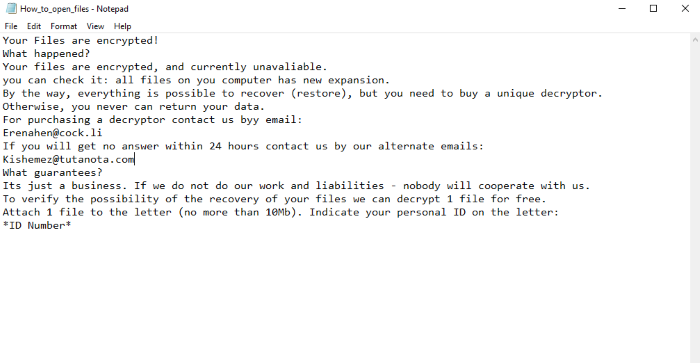
Your Files are encrypted!
What happened?
Your files are encrypted, and currently unavaliable.
you can check it: all files on you computer has new expansion.
By the way, everything is possible to recover (restore), but you need to buy a unique decryptor.
Otherwise, you never can return your data.
For purchasing a decryptor contact us by email:
Erenahen@cock.li
If you will get no answer within 24 hours contact us by our alternate emails:
Kishemez@tutanota.com
What guarantees?
Its just a business. If we do not do our work and liabilities - nobody will cooperate with us.
To verify the possibility of the recovery of your files we can decrypt 1 file for free.
Attach 1 file to the letter (no more than 10Mb). Indicate your personal ID on the letter:
*ID Number*
Before you make a decision, we want to aware you, that there is no any real or firm guarantee that hackers will honor their promises. We strongly recommend you to read our guide on how to remove Erenahen ransomware and decrypt .Erenahen files!
Article’s Guide
- How to remove Erenahen Ransomware from your computer
- How to remove Erenahen Ransomware encryption from your files
- Data Recovery
- Automated decryption tools
- Windows Previous Versions
How to remove Erenahen Ransomware from your computer?
We strongly recommend you to use a powerful anti-malware program that has this threat in its database. It will mitigate the risks of the wrong installation, and will remove Erenahen from your computer with all of its leftovers and register files.
Solution for Windows users: our choice is Norton 360 . Norton 360 scans your computer and detects various threats like Erenahen, then removes it with all of the related malicious files, folders and registry keys.
If you are Mac user, we advise you to use Combo Cleaner.
How to decrypt .Erenahen files?
Once you’ve removed the virus, you are probably thinking how to decrypt .Erenahen files. Let’s take a look at possible ways of decrypting your data.
Recover data with Data Recovery

- Download and install Data Recovery
- Select drives and folders with your files, then click Scan.
- Choose all the files in a folder, then press on Restore button.
- Manage export location.
The download is an evaluation version for recovering files. To unlock all features and tools, purchase is required ($49.99-299). By clicking the button you agree to EULA and Privacy Policy. Downloading will start automatically.
Restore data with automated decryption tools
Unfortunately, due to the novelty of Erenahen ransomware, there are no available automatic decryptors for this encryptor yet. Still, there is no need to invest in the malicious scheme by paying a ransom. You are able to recover files manually.
You can try to use one of these methods in order to restore your encrypted data manually.
Restore data with Windows Previous Versions
This feature is working on Windows Vista (not Home version), Windows 7 and later versions. Windows keeps copies of files and folders which you can use to restore data on your computer. In order to restore data from Windows Backup, take the following steps:
- Open My Computer and search for the folders you want to restore;
- Right-click on the folder and choose Restore previous versions option;
- The option will show you the list of all the previous copies of the folder;
- Select restore date and the option you need: Open, Copy and Restore.


