Delta Toolbar is a program that can be installed into your browser and become a part of it. Being installed on your computer this program causes constant redirects to delta-search.com, no matter what search engine you use by default and of course it will not ask you what search engine you like to use. Delta Toolbar will also change your home page and it will be a great problem to change it till the toolbar is still installed. If you want to change all browser settings as you want, then you should remove Delta Toolbar from your browser.
Automatic solution
Delta Toolbar is not a virus, but it is considered to be potentially unwanted program, an adware, because it is able to trace users’ activity and send the collected information to some advertising services or to some other servers that will use the information in their aims. This toolbar can be also installed with any freeware, downloaded from the web. If the user will not remove the tick that is responsible for the Delta Toolbar installation and the toolbar will be installed, then the vendor of freeware will get a sum of money from the vendor of Delta Toolbar. So, you should be careful with freeware and be attentive during the process of its installation. But the better advice is not to use freeware at all.
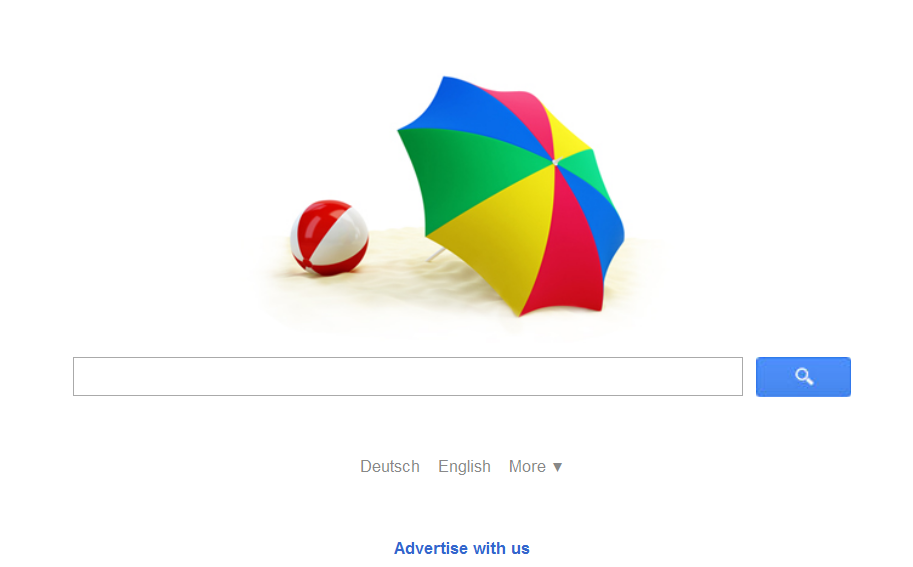
Remove Delta Toolbar manually
You are welcome to use the manual instructions in order to remove Delta Toolbar:
- You should spot the malicious process of Delta Toolbar, for that you should press CTRL+SHIFT+ESC buttons simultaneously. Then select processes tab, find and highlight the following process:
delta-search.exeRemove following files and folders:
C:\Documents and Settings\{Username}\Application Data\BabSolution\CR\Delta.crx
C:\Documents and Settings\{Username}\Application Data\BabSolution\Shared\BabMaint.exe
C:\Documents and Settings\{Username}\Application Data\BabSolution\Shared\BUSolution.dll
C:\Documents and Settings\{Username}\Application Data\BabSolution\Shared\BUSUninstall.exe
C:\Documents and Settings\{Username}\Application Data\BabSolution\Shared\GUninstaller.exe
C:\Documents and Settings\{Username}\Local Settings\Temp\426FA64D-BAB0-7891-818B-9FE871D27EE4\BExternal.dll
C:\Documents and Settings\{Username}\Local Settings\Temp\426FA64D-BAB0-7891-818B-9FE871D27EE4\IEHelper.dll
C:\Documents and Settings\{Username}\Local Settings\Temp\426FA64D-BAB0-7891-818B-9FE871D27EE4\Latest\ccp.exe
C:\Documents and Settings\{Username}\Local Settings\Temp\426FA64D-BAB0-7891-818B-9FE871D27EE4\Latest\ChromeToolbarSetup.dll
C:\Documents and Settings\{Username}\Local Settings\Temp\426FA64D-BAB0-7891-818B-9FE871D27EE4\Latest\CrxInstaller.dll
C:\Documents and Settings\{Username}\Local Settings\Temp\426FA64D-BAB0-7891-818B-9FE871D27EE4\Latest\delta.crx
C:\Documents and Settings\{Username}\Local Settings\Temp\426FA64D-BAB0-7891-818B-9FE871D27EE4\Latest\MyBabylonTB.exe
C:\Documents and Settings\{Username}\Local Settings\Temp\426FA64D-BAB0-7891-818B-9FE871D27EE4\Latest\Setup.exe
C:\Documents and Settings\{Username}\Local Settings\Temp\DeltaTB.exe
C:\Documents and Settings\{Username}\Local Settings\Temp\MainProduct.exe
C:\Documents and Settings\{Username}\Local Settings\Temp\nsl47.tmp\Time.dll
C:\Documents and Settings\{Username}\Local Settings\Temp\SearchComponent_Offer_0.exe
C:\Documents and Settings\{Username}\Local Settings\Temp\SetupAuto.exe
C:\Documents and Settings\{Username}\Local Settings\Temp\SetupUpdater.exe
C:\Documents and Settings\{Username}\Start Menu\Programs\BrowserProtect\Uninstall BrowserProtect.lnk
C:\Documents and Settings\All Users\Application Data\BrowserProtect\2.6.1125.80\{c16c1ccb-7046-4e5c-a2f3-533ad2fec8e8}\BrowserProtect.crx
C:\Documents and Settings\All Users\Application Data\BrowserProtect\2.6.1125.80\{c16c1ccb-7046-4e5c-a2f3-533ad2fec8e8}\BrowserProtect.dll
C:\Documents and Settings\All Users\Application Data\BrowserProtect\2.6.1125.80\{c16c1ccb-7046-4e5c-a2f3-533ad2fec8e8}\BrowserProtect.exe
C:\Documents and Settings\All Users\Application Data\BrowserProtect\2.6.1125.80\{c16c1ccb-7046-4e5c-a2f3-533ad2fec8e8}\BrowserProtect.settings
C:\Documents and Settings\All Users\Application Data\BrowserProtect\2.6.1125.80\{c16c1ccb-7046-4e5c-a2f3-533ad2fec8e8}\FirefoxExtension\components\BrowserProtect-19.0.dll
C:\Documents and Settings\All Users\Application Data\BrowserProtect\2.6.1125.80\{c16c1ccb-7046-4e5c-a2f3-533ad2fec8e8}\FirefoxExtension\components\BrowserProtect-3.6.xpt
C:\Documents and Settings\All Users\Application Data\BrowserProtect\2.6.1125.80\{c16c1ccb-7046-4e5c-a2f3-533ad2fec8e8}\FirefoxExtension\content\BrowserProtect.js
C:\Documents and Settings\All Users\Application Data\BrowserProtect\2.6.1125.80\{c16c1ccb-7046-4e5c-a2f3-533ad2fec8e8}\uninstall.exe
C:\Program Files\Delta\delta\1.8.10.0\bh\delta.dll
C:\Program Files\Delta\delta\1.8.10.0\deltaApp.dll
C:\Program Files\Delta\delta\1.8.10.0\deltaEng.dll
C:\Program Files\Delta\delta\1.8.10.0\deltasrv.exe
C:\Program Files\Delta\delta\1.8.10.0\deltaTlbr.dll
C:\Program Files\Delta\delta\1.8.10.0\escortShld.dll
C:\Program Files\Delta\delta\1.8.10.0\GUninstaller.exe
C:\Program Files\Delta\delta\1.8.10.0\uninstall.exe
C:\WINDOWS\Tasks\BrowserProtect.job
After that you should click End process button.
- Then you should remove the files of Delta Toolbar. For that you should type the name of the toolbar in the search field in the Start menu and remove the folders that will be found.
- The next step should be the following: remove the registry entries:
HKLM\SOFTWARE\Classes\AppID\escort.DLL
HKLM\SOFTWARE\Classes\AppID\escortApp.DLL
HKLM\SOFTWARE\Classes\AppID\escortEng.DLL
HKLM\SOFTWARE\Classes\AppID\escorTlbr.DLL
HKLM\SOFTWARE\Classes\AppID\esrv.EXE
HKLM\SOFTWARE\Classes\AppID\{09C554C3-109B-483C-A06B-F14172F1A947}
HKLM\SOFTWARE\Classes\AppID\{39CB8175-E224-4446-8746-00566302DF8D}
HKLM\SOFTWARE\Classes\AppID\{4E1E9D45-8BF9-4139-915C-9F83CC3D5921}
HKLM\SOFTWARE\Classes\AppID\{B12E99ED-69BD-437C-86BE-C862B9E5444D}
HKLM\SOFTWARE\Classes\AppID\{C26644C4-2A12-4CA6-8F2E-0EDE6CF018F3}
HKLM\SOFTWARE\Classes\AppID\{D7EE8177-D51E-4F89-92B6-83EA2EC40800}
HKLM\SOFTWARE\Classes\CLSID\{1185823F-F22F-4027-80E5-4F68ACD5DE5E}
HKLM\SOFTWARE\Classes\CLSID\{261DD098-8A3E-43D4-87AA-63324FA897D8}
HKLM\SOFTWARE\Classes\Interface\{B177446D-54A4-4869-BABC-8566110B4BE0}
HKLM\SOFTWARE\Classes\Interface\{D9D1DFC5-502D-43E4-B1BB-4D0B7841489A}
HKLM\SOFTWARE\Classes\Interface\{E0B07188-A528-4F9E-B2F7-C7FDE8680AE4}
HKLM\SOFTWARE\Classes\Interface\{F05B12E1-ADE8-4485-B45B-898748B53C37}
HKLM\SOFTWARE\Classes\TypeLib\{39CB8175-E224-4446-8746-00566302DF8D}
HKLM\SOFTWARE\Classes\TypeLib\{4599D05A-D545-4069-BB42-5895B4EAE05B}
HKLM\SOFTWARE\Classes\TypeLib\{4E1E9D45-8BF9-4139-915C-9F83CC3D5921}
HKLM\SOFTWARE\Classes\TypeLib\{D7EE8177-D51E-4F89-92B6-83EA2EC40800}
HKLM\SOFTWARE\Classes\TypeLib\{DCABB943-792E-44C4-9029-ECBEE6265AF9}
HKLM\SOFTWARE\Classes\d
HKLM\SOFTWARE\Classes\delta.deltaappCore
HKLM\SOFTWARE\Classes\delta.deltadskBnd
HKLM\SOFTWARE\Classes\delta.deltaHlpr
HKLM\SOFTWARE\Classes\escort.escortIEPane
HKLM\SOFTWARE\Classes\esrv.deltaESrvc
HKLM\SOFTWARE\Classes\Prod.cap
HKLM\SOFTWARE\Google\Chrome\Extensions\lmblfngognklgemafekefcdjcnkdhmdm
HKLM\SOFTWARE\Google\Chrome\Extensions\pgafcinpmmpklohkojmllohdhomoefph
HKLM\SOFTWARE\Microsoft\Internet Explorer\Low Rights\ElevationPolicy\{348C2DF3-1191-4C3E-92A6-B3A89A9D9C85}
HKLM\SOFTWARE\Microsoft\Internet Explorer\Low Rights\ElevationPolicy\{EF6FE19C-C35B-456A-83EF-0ACCBC14F55D}
HKLM\SOFTWARE\Microsoft\Windows\CurrentVersion\Explorer\Browser Helper Objects\{1185823F-F22F-4027-80E5-4F68ACD5DE5E}
HKLM\SOFTWARE\Microsoft\Windows\CurrentVersion\Explorer\Browser Helper Objects\{C1AF5FA5-852C-4C90-812E-A7F75E011D87}
HKLM\SOFTWARE\Microsoft\Windows\CurrentVersion\Uninstall\delta
HKLM\SOFTWARE\Microsoft\Windows\CurrentVersion\Uninstall\Delta Chrome Toolbar
HKLM\SOFTWARE\Microsoft\Windows\CurrentVersion\Uninstall\{15D2D75C-9CB2-4efd-BAD7-B9B4CB4BC693}
HKLM\SOFTWARE\Babylon
HKLM\SOFTWARE\DataMngr
HKLM\SOFTWARE\Delta
HKLM\SOFTWARE\e2dfddb338e846
HKLM\SYSTEM\ControlSet001\Enum\Root\LEGACY_BROWSERPROTECT
HKLM\SYSTEM\ControlSet001\Services\BrowserProtect
HKLM\SYSTEM\CurrentControlSet\Enum\Root\LEGACY_BROWSERPROTECT
HKLM\SYSTEM\CurrentControlSet\Services\BrowserProtect
HKU\S-1-5-21-329068152-1390067357-682003330-500\Software\Microsoft\Internet Explorer\InternetRegistry\REGISTRY
HKU\S-1-5-21-329068152-1390067357-682003330-500\Software\Microsoft\Internet Explorer\SearchScopes\{0ECDF796-C2DC-4d79-A620-CCE0C0A66CC9}
HKU\S-1-5-21-329068152-1390067357-682003330-500\Software\Microsoft\Internet Explorer\Protect Approved Extensions
HKU\S-1-5-21-329068152-1390067357-682003330-500\Software\Microsoft\Internet Explorer\Approved Extensions
HKU\S-1-5-21-329068152-1390067357-682003330-500\Software\Microsoft\MediaPlayer\Health\{3C98FF74-9426-409D-8106-8F45353EF752}
HKU\S-1-5-21-329068152-1390067357-682003330-500\Software\Microsoft\Windows\CurrentVersion\Ext\Stats\{D27CDB6E-AE6D-11CF-96B8-444553540000}\iexplore\AllowedDomains\delta-search.com
HKU\S-1-5-21-329068152-1390067357-682003330-500\Software\Microsoft\Windows\CurrentVersion\Ext\bProtectSettings
HKU\S-1-5-21-329068152-1390067357-682003330-500\Software\BabylonToolbar
HKU\S-1-5-21-329068152-1390067357-682003330-500\Software\DataMngr
HKU\S-1-5-21-329068152-1390067357-682003330-500\Software\DeltaFor that you should press Windows+R buttons, then type regedit in the line and press Enter button. You will see the window of Registry Editor. You should navigate the registry entries and remove them.
- Scan your computer with any new-installed, new-updated antivirus program in order to remove Delta Toolbar from your computer and all its remaining traces.
- Click on Tools => Internet Options.
- Go to the Advanced tab
- Click on the Reset button.
Remove the Conduit Or Delta Search Provider in Internet Explorer, reseting its default settings:
Get rid of the Conduit Or Delta Search Engine in Mozilla Firefox, reseting its default settings:
- Open Firefox, then click Help=> Troubleshooting Information
- After that you should click Reset Firefox. This method will restore Firefox to its initial state without search.conduit.com
Uninstall Conduit Or Delta Search Engine in Google Chrome, reseting its default settings:
- You should find this file: C:\Users\UserName\AppData\Local\Google\Chrome\Application\User Data
- Then you should rename it.
- Open Google Chrome and this file will be created again, reseting the browser to its initial state
About Author:
Material provided by: Alesya Orlova

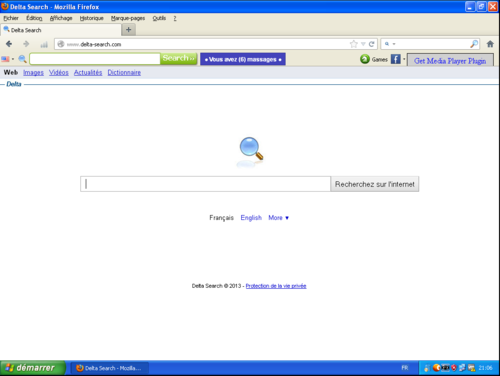
 Download Antivirus
Download Antivirus
The manual removal seemed to me too complicated, so I used Spyhunter from this page, it removed Delta toolbar from Mozilla Firefox. Also it removed some other viruses. Thanks.