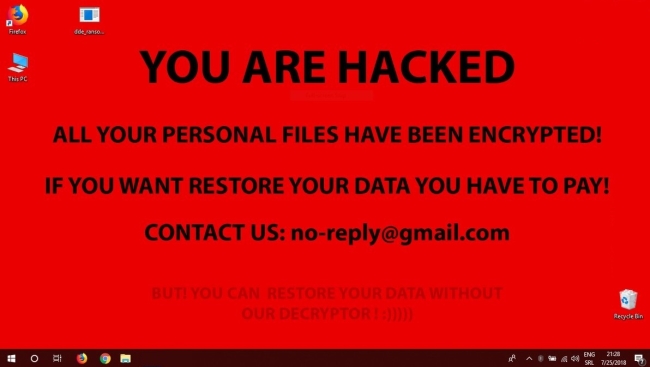What is DDE?
DDE Ransomware is very dangerous virus that was found in the latter half of July. The main source of distribution of DDE Ransomware is fraudulent emails. As a rule, users get some message containing malicious attachment or link to a phishing site resulting in infection with DDE Ransomware. The working principle of this virus is not much different from other similar crypto-viruses, in short, it encodes data on the victim’s computer and then extorts money in exchange for the encrypted data. The only differences between them are the ransom price and encryption method. Cybercriminals generally state that there are no ways to recover your files but to pay a ransom. But you should know that nobody can guarantee that they will fulfill their end of the bargain. The practice shows that cyber-criminals just ignore people after payment is done. In this article, you can learn how to remove DDE ransomware and decrypt .encrypted files.
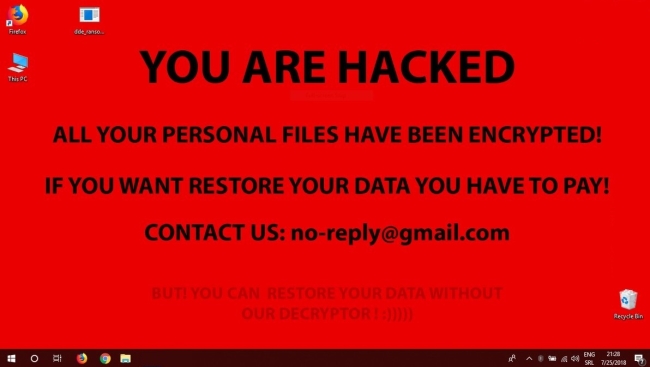
In order to make your files unavailable, DDE Ransomware uses complicated encryption algorithm. Under this method, the private ID key required for data recovery is created during the encryption process. After this, the user is no longer able to use affected files that have got .encrypted extension. The ransom note is provided in form of desktop wallpaper that contains the following text:
YOU ARE HACKED
ALL YOUR PERSONAL FILES HAVE BEEN ENCRYPTED!
IF YOU WANT RESTORE YOUR DATA YOU HAVE TO PAY!
CONTACT US: no-reply@gmail.com
BUT! YOU CAN RESTORE YOUR DATA WITHOUT
OUR DECRYPTOR! :)))))
Another trigger is a dialog box that pops up on the screen:
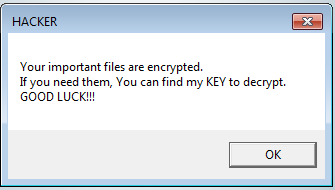
Your important files are encrypted.
If you need them, You can find my KEY to decrypt.
GOOD LUCK!!!
Still, DDE ransomware does very sophisticated encryption, but it does not damage, move or delete your files, which means you have a chance to restore your personal data. For this, the first thing you got to do – to completely remove DDE ransomware from your computer in order to exclude reinfection. You may take advantage of the benefits of an automated removal tool that will do it for you. Or you may use our manual guide, but keep in mind that this way is only recommended for experienced users.
How to remove DDE from your computer?
You may try to use anti-malware tool to remove DDE ransomware from your computer. Newly advanced ransomware detection technology is able to run an instant ransomware scan, which is perfect to protect your computer in case of a new ransomware attack.

How to decrypt files encrypted by DDE?
Decrypt .encrypted files manually
Once you’ve removed the virus, you are probably thinking of recovering files from encryption. Let’s take a look at possible ways of decrypting your data.
Recover data with Data Recovery

- Download and install Data Recovery
- Select drives and folders with your files, then click Scan.
- Choose all the files in a folder, then press on Restore button.
- Manage export location.
Restore data with automated decryption tools
Unfortunately, due to the novelty of DDE ransomware, there are no available automatic decryptors for this encryptor yet. Still, there is no need to invest in the malicious scheme by paying a ransom. You are able to recover files manually.
You can try to use one of these methods in order to restore your encrypted data manually.
Restore data with Windows Previous Versions
This feature is working on Windows Vista (not Home version), Windows 7 and later versions. Windows saves copies of files and folders which you can use to restore data on your computer. In order to restore data from Windows Backup, take following steps:
- Open My Computer and search for the folders you want to restore;
- Right-click on the folder and choose Restore previous versions option;
- The option will show you the list of all the previous copies of the folder;
- Select restore date and the option you need: Open, Copy and Restore.
Restore the system with System Restore
You can always try to use System Restore in order to roll back your system to its condition before infection infiltration. All the Windows versions include this option.
- Type restore in the Search tool;
- Click on the result;
- Choose restore point before the infection infiltration;
- Follow the on-screen instructions.