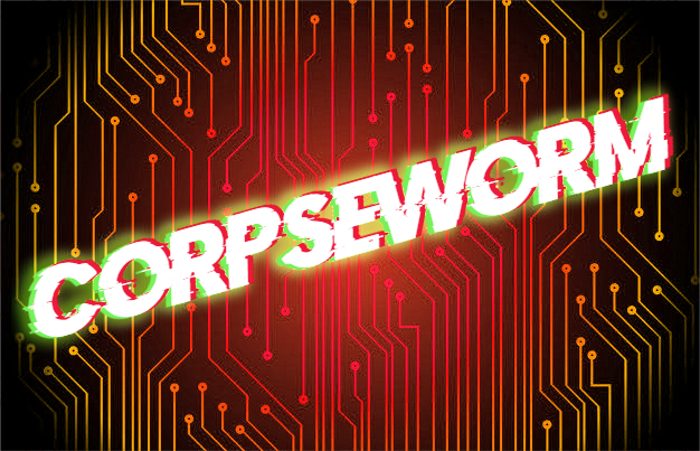Corpseworm encryption process
Corpseworm is the new ransomware, that belongs to the Cryakl file-encryption ransomware family. This family family is not very widespread, but everyone potentially can face this problem. Corpseworm ransomware usually spreads by the means of fake installators and email attachments. The main problem for hackers is to make you trust, that this file or installator is a harmless one. That’s why all these files look OK and don’t arouse suspicion. Ones the code is in the system, it prevents the user of the device from the accessing to the definite file formats. If your device is already infected with this virus, don’t try to remove Corpseworm encryption manually. Manipulations with the encrypted files potentially can damage them permanently.
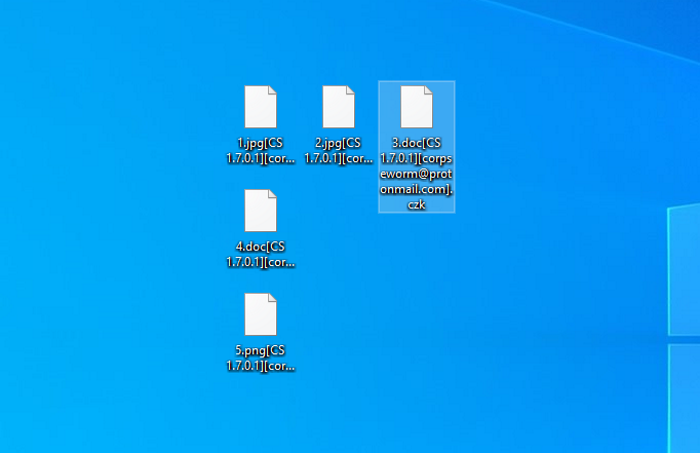
The encryption process always proceeds in the same way. The encryption process can be characterised as the two-step one. the very first step is the scanning of the hard drive. Corpseworm can work only with the definite file formats, as the encryption of all files will take a great amount of time. When the files are found, the virus modifies the structures of these files. The clearest sign of the successful encryption is [CS 1.7.0.1][corpseworm@protonmail.com].[*random*] extension. The files, that has been modified by Corpseworm ransomware, are unreadable and it requires the definite manipulations to make them readable again. In order to force the user to use hackers’ decryption services, the virus also creates the ransom note, that is called “README.txt” and provides the following information:
decrypt files? write here: corpseworm@protonmail.com
or telegram @helprestore
Don’t contact with them! In any case they will ask you to pay them for the decryption services. It’s not rare, that after the payment hackers stop all contact with the victims. Moreover, they can make the situation even worse and send a more malicious program instead of the decryption tool. If your computer is infected with Corpseworm ransomware and you need to decrypt .[CS 1.7.0.1] files, use our guide!
Article’s Guide
- How to remove Corpseworm Ransomware from your computer
- How to remove Corpseworm Ransomware encryption from your files
- Data Recovery
- Automated decryption tools
- Windows Previous Versions
How to remove Corpseworm Ransomware from your computer?
We strongly recommend you to use a powerful anti-malware program that has this threat in its database. It will mitigate the risks of the wrong installation, and will remove Corpseworm from your computer with all of its leftovers and register files.
Solution for Windows users: our choice is Norton 360 . Norton 360 scans your computer and detects various threats like Corpseworm, then removes it with all of the related malicious files, folders and registry keys.
If you are Mac user, we advise you to use Combo Cleaner.
How to decrypt .[CS 1.7.0.1] files?
Once you’ve removed the virus, you are probably thinking how to decrypt .[CS 1.7.0.1] files. Let’s take a look at possible ways of decrypting your data.
Recover data with Data Recovery

- Download and install Data Recovery
- Select drives and folders with your files, then click Scan.
- Choose all the files in a folder, then press on Restore button.
- Manage export location.
The download is an evaluation version for recovering files. To unlock all features and tools, purchase is required ($49.99-299). By clicking the button you agree to EULA and Privacy Policy. Downloading will start automatically.
Restore data with automated decryption tools
Unfortunately, due to the novelty of Corpseworm ransomware, there are no available automatic decryptors for this encryptor yet. Still, there is no need to invest in the malicious scheme by paying a ransom. You are able to recover files manually.
You can try to use one of these methods in order to restore your encrypted data manually.
Remove Corpseworm encryption with Windows Previous Versions
This feature is working on Windows Vista (not Home version), Windows 7 and later versions. Windows keeps copies of files and folders which you can use to restore data on your computer. In order to restore data from Windows Backup, take the following steps:
- Open My Computer and search for the folders you want to restore;
- Right-click on the folder and choose Restore previous versions option;
- The option will show you the list of all the previous copies of the folder;
- Select restore date and the option you need: Open, Copy and Restore.