Cobain ransomware encryption process
Cobain ransomware is a freshly made member of Hermes837 file-encryption ransomware family. This type of malwares changes the files and makes them unreadable by the system. The creators of this virus usually spread it by the means of email attachments. They inject the code of the virus into a regular harmless file, and once a recipient of the message opens this attachment, Cobain immediately executes malicious algorithms. But there is a great amount of other ways of disseminating it: bundles, direct injection, malicious websites and etc. If you are already infected with this virus, don’t try to remove Cobain ransomware encryption manually. Every manual modification of the file may corrupt it permanently without any possibility of restoring it.
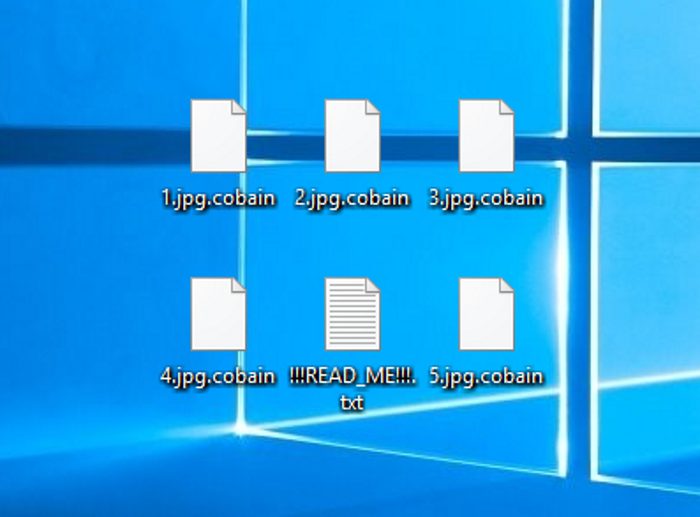
When it’s in the system, it begins an encryption process, that can be subdivided into two steps: scanning for files and encryption itself. All these processes occur in the background and can hardly be noticed even by an experienced user. Cobain looks for the media files and all types of Office documents in the all hard drive folders on the infected device. When it’s done, Cobain encrypts these files, in other words changes their structures. The result of it is unreadable files and the new extension – .cobain, that is placed at the end of the files’ names. The purpose of this attack is to make you pay for the restoration of files, that’s why the virus creates ransom note, that is called !!!READ_ME!!!.txt and provides us with the following information:
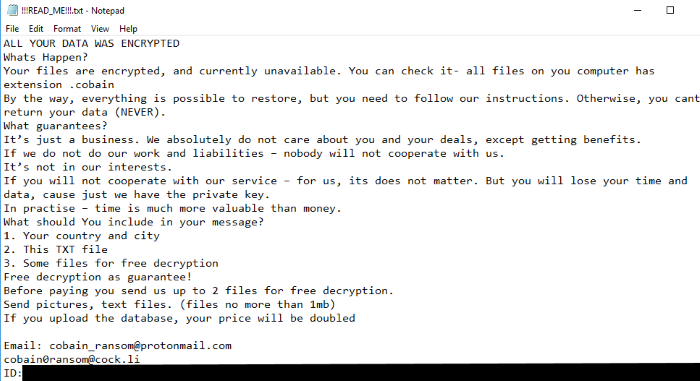
!!!READ_ME!!!.txt
ALL YOUR DATA WAS ENCRYPTED
Whats Happen?
Your files are encrypted, and currently unavailable. You can check it- all files on you computer has extension .cobain
By the way, everything is possible to restore, but you need to follow our instructions. Otherwise, you cant return your data (NEVER).
What guarantees?
It's just a business. We absolutely do not care about you and your deals, except getting benefits.
If we do not do our work and liabilities - nobody will not cooperate with us.
It's not in our interests.
If you will not cooperate with our service - for us, its does not matter. But you will lose your time and data, cause just we have the private key.
In practise - time is much more valuable than money.
What should You include in your message?
1. Your country and city
2. This TXT file
3. Some files for free decryption
Free decryption as guarantee!
Before paying you send us up to 2 files for free decryption.
Send pictures, text files. (files no more than 1mb)
If you upload the database, your price will be doubled
Email: cobain_ransom@protonmail.com
cobain0ransom@cock.li
ID: *ID number*Don’t trust in their words, as they are criminals, not businessmen. You can easily become deceived, as there is no any firm and real guarantee, that they will honor promises. Don’t waste your time and money and remove Cobain ransomware and decrypt .cobain files with the help of our free guide!
Article’s Guide
- How to remove Cobain Ransomware from your computer
- How to remove Cobain Ransomware encryption from your files
- Data Recovery
- Automated decryption tools
- Windows Previous Versions
How to remove Cobain Ransomware from your computer?
We strongly recommend you to use a powerful anti-malware program that has this threat in its database. It will mitigate the risks of the wrong installation, and will remove Cobain from your computer with all of its leftovers and register files.
Solution for Windows users: our choice is Norton 360 . Norton 360 scans your computer and detects various threats like Cobain, then removes it with all of the related malicious files, folders and registry keys.
If you are Mac user, we advise you to use Combo Cleaner.
How to decrypt .cobain files?
Once you’ve removed the virus, you are probably thinking how to decrypt .cobain files. Let’s take a look at possible ways of decrypting your data.
Recover data with Data Recovery

- Download and install Data Recovery
- Select drives and folders with your files, then click Scan.
- Choose all the files in a folder, then press on Restore button.
- Manage export location.
The download is an evaluation version for recovering files. To unlock all features and tools, purchase is required ($49.99-299). By clicking the button you agree to EULA and Privacy Policy. Downloading will start automatically.
Restore data with automated decryption tools
Unfortunately, due to the novelty of Cobain ransomware, there are no available automatic decryptors for this encryptor yet. Still, there is no need to invest in the malicious scheme by paying a ransom. You are able to recover files manually.
You can try to use one of these methods in order to restore your encrypted data manually.
Restore data with Windows Previous Versions
This feature is working on Windows Vista (not Home version), Windows 7 and later versions. Windows keeps copies of files and folders which you can use to restore data on your computer. In order to restore data from Windows Backup, take the following steps:
- Open My Computer and search for the folders you want to restore;
- Right-click on the folder and choose Restore previous versions option;
- The option will show you the list of all the previous copies of the folder;
- Select restore date and the option you need: Open, Copy and Restore.


