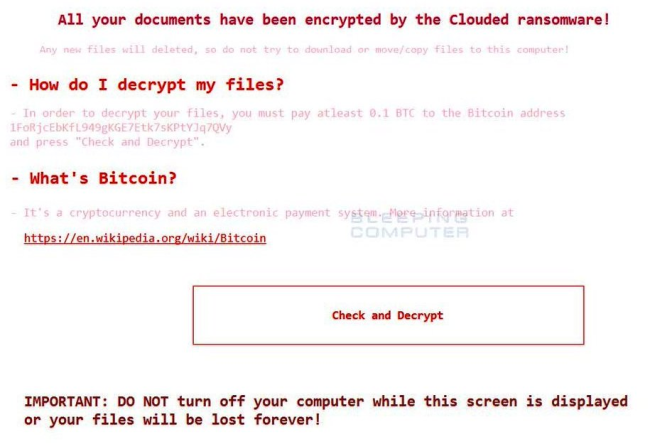What is Clouded?
Clouded is a new ransomware-type virus that encrypts your personal files. Once infiltrated, it starts to scan and to encrypt targeted files which include documents, photos, videos, music files, archives and so on. The encryption process takes a little time so the user may not even notice anything suspicious. Subsequently, each file is appended with .cloud extension, for example, myfamily.jpg is changed to myfamily.jpg.cloud. Upon completion, like other similar viruses, Clouded Ransomware leaves ransom note in each folder containing encrypted data.
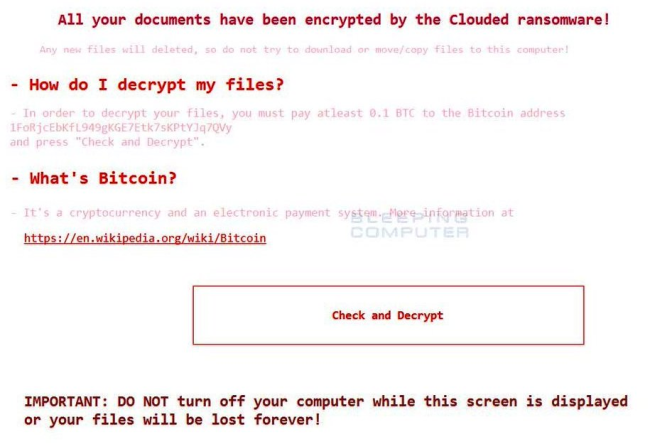
This is what Clouded ransom note contains:
All your documents have been encrypted by the Clouded ransomware!
Any new files will deleted, so do not try to download or move/copy files to this computer!
– How do I decrypt my files?
– In order to decrypt your files, you must pay atleast 0.1 BTC to the Bitcoin address
1FoRjcEbKfL949gKGE7Etk7sKPtYJq7QVy and press “Check and Decrypt”.
– What’s Bitcoin?
– It’s a cryptocurrency and an electronic payment system. More information at
https://en.wikipedia.org/wiki/Bitcoin
button [Check and Decrypt] IMPORTANT: DO NOT turn off your computer while this screen is displayed or your files will be lost forever!
After reading, it transpires that users have to transfer 0.1 Bitcoins to scammers to decrypt their files. Here is used a typical scheme of all ransomware-type viruses – to force victim to pay them. The only differences of them are the ransom price and encryption method. Cyber criminals state that there are no ways to recover your files but to pay ransom. Once payment is done, they are supposed to send you decryption key. But you should know that nobody can guarantee that they will fulfill their end of the bargain. The practice shows that cyber-criminals just ignore people who paid them. That’s why you should not be pushed about by them because you can remain without money and files. On the contrary, you only may encourage them to continue their dirty business. In any case, you will be simply scammed. In order to solve your problem, we prepared this step-by-step guide. First things first, you should remove Clouded ransomware since the decryption procedure loses its meaning without this step. The best solution to this is to use SpyHunter removal tool which contains Clouded ransomware in its database, so that it will completely wipe out virus from your computer.
How to remove Clouded from your computer?
The best and easiest way to remove Clouded from your computer is to use special anti-malware program that has this threat in its database. As stated above, you need proper and reliable anti-malware program, that’s why we recommend you to use SpyHunter.
It scans your computer and detects various threats like Clouded, then completely removes it. One of the best features of this program – large threat’s database. SpyHunter’s newly advanced ransomware detection technology is able to run an instant ransomware scan and show you a message about detection. After deep scanning of your system, it will easily find and delete Clouded. Use this removal tool to get rid of Clouded for FREE.
How to decrypt .cloud files encrypted by Clouded?
Once you’ve removed virus, you are probably thinking of recovering files from encryption. Let’s take a look at possible ways of decrypting your data.
Recover data with Data Recovery

- Download and install Data Recovery
- Select drives and folders with your files, then click Scan.
- Choose all the files in a folder, then press on Restore button.
- Manage export location.
Decrypt .cloud files manually
You can try to use one of these methods in order to restore your encrypted data manually.
Restore data with Windows Previous Versions
This feature is working on Windows Vista (not Home version), Windows 7 and later versions. Windows saves copies of files and folders which you can use to restore data on your computer. In order to restore data from Windows Backup, take following steps:
- Open My Computer and search for the folders you want to restore;
- Right-click on the folder and choose Restore previous versions option;
- The option will show you the list of all the previous copies of the folder;
- Select restore date and the option you need: Open, Copy and Restore.
Restore the system with System Restore
You can always try to use System Restore in order to roll back your system to its condition before infection infiltration. All the Windows versions include this option.
- Type restore in the Search tool;
- Click on the result;
- Choose restore point before the infection infiltration;
- Follow the on-screen instructions.
How to protect PC from Clouded?

It’s pretty difficult task to get rid of any ransomware, including Clouded. But you can easily prevent any infection of your PC. HitmanPro.Alert’s CryptoGuard can help you with this problem. It’s one of the best anti-ransomware applications. No matter how sneaky it is, HitmanPro.Alert’s CryptoGuard will stop Clouded infiltration to your system. After detection, this program removes all the related to the ransomware data and prevents your file from being encrypted.