What is Chekyshka Ransomware?
Chekyshka Ransomware is a cryptovirus, encrypting user data, such as documents, audio, video, multimedia, and so on. Note that the name of the cryptovirus itself is the slang name for a small bottle of vodka. But now is not about that. The attackers are partly psychologists because they are well aware that no one wants to part with their private data and files, so many victims are willing to pay any money to return the files, but do not think to remove Chekyshka Ransomware and decrypt .chekyshka files. Chekyshka changes the file extension or rather adds .chekyshka to the extensions’ end, which, coupled with a high complexity encryption algorithm, makes files unreadable and unusable. Moreover, Chekyshka creates a text file !!!CHEKYSHKA_DECRYPT_README.TXT in each folder containing encrypted files. This note contains the requirements of the attackers and this is how it looks.
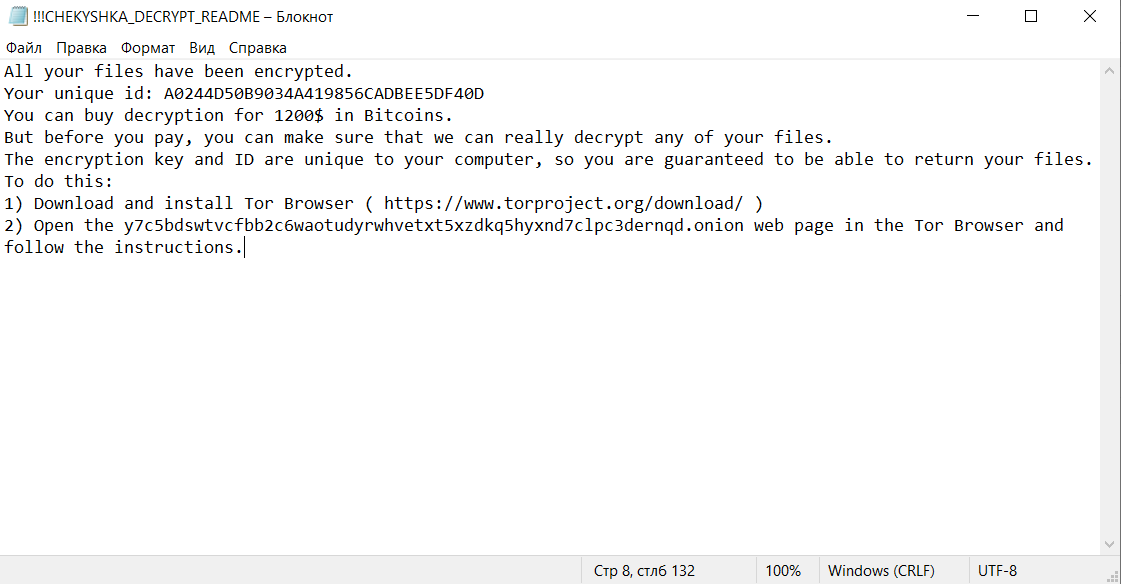
All your files have been encrypted.
Your unique id: A0244D50B9034A419856CADBEE5DF40D
You can buy decryption for 1200$ in Bitcoins.
But before you pay, you can make sure that we can really decrypt any of your files.
The encryption key and ID are unique to your computer, so you are guaranteed to be able to return your files.
To do this:
1) Download and install Tor Browser ( https://www.torproject.org/download/ )
2) Open the y7c5bdswtvcfbb2c6waotudyrwhvetxt5xzdkq5hyxnd7clpc3dernqd.onion web page in the Tor Browser and follow the instructions.
To decrypt the files, the user must pay a ransom of $1,200 in bitcoins. Moreover, the operation itself must be carried out using the browser Tor. Such actions are taken in order to virtually negate the ability to track information about fraudsters. We do not recommend you to pay, since no one can guarantee you complete decryption of your files, therefore, use our recommendations to remove Chekyshka Ransomware and decrypt your files.
Update: Use following service to identify the version and type of ransomware you were attacked by: ID Ransomware. If you want to decrypt your files, please follow our instruction below or, if you have any difficulties, please contact us: submit@securitystronghold.com. We really can help to decrypt your files.
How to remove Chekyshka from your computer?
You may try to use anti-malware tool to remove Chekyshka ransomware from your computer. Newly advanced ransomware detection technology is able to run an instant ransomware scan, which is perfect to protect your computer in case of a new ransomware attack.
SpyHunter provides an opportunity to remove 1 detected malware for free during trial period. The full version of the program costs $39,99 (you get 6 months of subscription). By clicking the button you agree to EULA and Privacy Policy. Downloading will start automatically.
How to decrypt .Chekyshka files?
Once you’ve removed the virus, you are probably thinking of recovering files from encryption. Let’s take a look at possible ways of decrypting your data.
Recover data with Data Recovery

- Download and install Data Recovery
- Select drives and folders with your files, then click Scan.
- Choose all the files in a folder, then press on Restore button.
- Manage export location.
Restore data with automated decryption tools
Unfortunately, due to the novelty of Chekyshka ransomware, there are no available automatic decryptors for this encryptor yet. Still, there is no need to invest in the malicious scheme by paying a ransom. You are able to recover files manually.
You can try to use one of these methods in order to restore your encrypted data manually.
Restore data with Windows Previous Versions
This feature is working on Windows Vista (not Home version), Windows 7 and later versions. Windows saves copies of files and folders which you can use to restore data on your computer. In order to restore data from Windows Backup, take the following steps:
- Open My Computer and search for the folders you want to restore;
- Right-click on the folder and choose Restore previous versions option;
- The option will show you the list of all the previous copies of the folder;
- Select restore date and the option you need: Open, Copy and Restore.
Restore the system with System Restore
You can always try to use System Restore in order to roll back your system to its condition before infection infiltration. All the Windows versions include this option.
- Type restore in the Search tool;
- Click on the result;
- Choose restore point before the infection infiltration;
- Follow the on-screen instructions.
Written by Rami D
