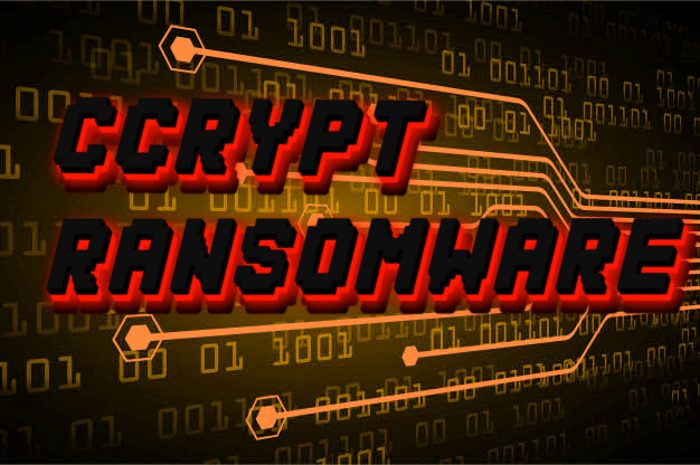CCryptor ransomware encryption process
CCryptor ransomware is a new threat, that can possibly infect a great amount of computers. We suppose, that CCryptor doesn’t belong to any already known file-encryption ransomware family, but at the same time it has the similarities with a great amount of ransomware families, such as STOP(DJVU) ransomware family: Nols, Werd, Ndarod, Leto, Bora; and Dhrama family: Money, Oo7 and CASH. Due to the novelty of CCryptor we cannot state the main way of its disseminating, but there are a great variety of them. The most widely used one is the spam email attachments. The code code of the virus, injected into harmless files, executes once the user tries to open this attachment. There is also a new way of disseminating it: backdoors in the system and web scripts. When you are surfing the internet, you may face a redirection to the malicious website, that shows you pop-ups, as if some of your software is out of date. It offers you to download a software and resolve this problem. Or, it can easily download this software without your permission. If your device is infected with CCryptor ransomware, don’t try to decrypt .ccryptor files by yourself! Every manipulation can potentially corrupt your data at all.
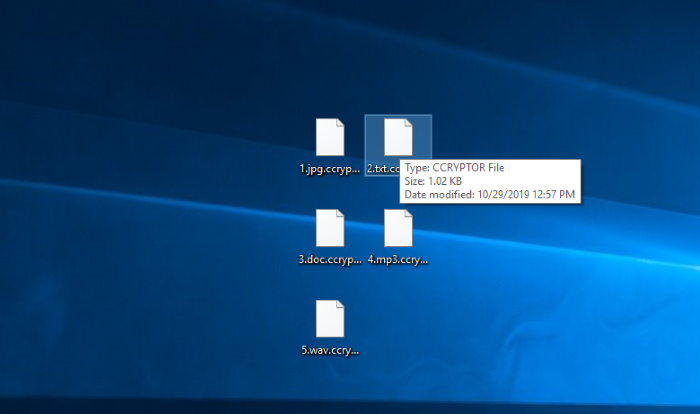
When the virus gets into the operating system, it executes two malicious processes: scanning and encryption. Scanning of the hard drive is necessary for a virus, as it can modify only definite file formats. In order to make the user pay, the virus should encrypt valuable files, as the encryption of all files will take a great amount of time. That’s why CCryptor attacks only media files and documents. When the files are found, Ccryptor begins the encryption of files, in other words it modifies the file structures and adds a new extension – .ccryptor to these files. The modified files are not readable by any program and they require restoration to become readable again. Accordingly, the virus creates ransom note, that is called README!!!.txt and contains the following information:
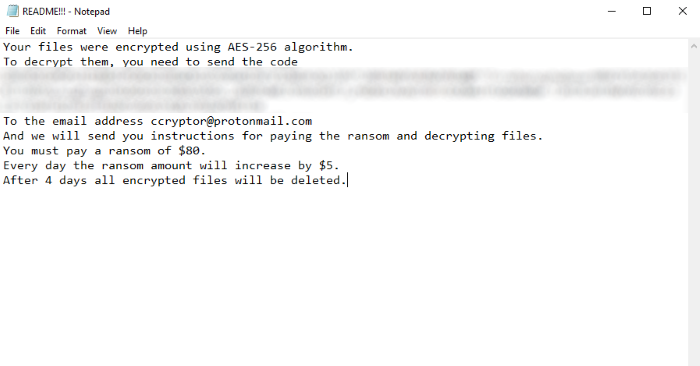
README!!!.txt
Your files were encrypted using AES-256 algorithm.
To decrypt them, you need to send the code
*Code*
To the email address ccryptor@protonmail.com
And we will send you instructions for paying the ransom and decrypting files.
You must pay a ransom of $80.
Every day the ransom amount will increase by $5.
After 4 days all encrypted files will be deleted.It goes without saying, that you should avoid any contact with the criminals. There is a great amount of examples, when hackers stop contact with the victims after they get a payment. However, they can make the situation even worse. You may get a more dangerous virus instead of a decryption tool and in this case your wallet can be damaged too. If you really need to remove CCryptor ransomware and decrypt .ccryptor files, you’d better use our up-to-date guide!
Article’s Guide
- How to remove CCryptor Ransomware from your computer
- How to remove CCryptor Ransomware encryption from your files
- Data Recovery
- Automated decryption tools
- Windows Previous Versions
How to remove CCryptor Ransomware from your computer?
We strongly recommend you to use a powerful anti-malware program that has this threat in its database. It will mitigate the risks of the wrong installation, and will remove CCryptor from your computer with all of its leftovers and register files.
Solution for Windows users: our choice is Norton 360 . Norton 360 scans your computer and detects various threats like CCryptor, then removes it with all of the related malicious files, folders and registry keys.
If you are Mac user, we advise you to use Combo Cleaner.
How to decrypt .ccryptor files?
Once you’ve removed the virus, you are probably thinking how to decrypt .ccryptor files. Let’s take a look at possible ways of decrypting your data.
Recover data with Data Recovery

- Download and install Data Recovery
- Select drives and folders with your files, then click Scan.
- Choose all the files in a folder, then press on Restore button.
- Manage export location.
The download is an evaluation version for recovering files. To unlock all features and tools, purchase is required ($49.99-299). By clicking the button you agree to EULA and Privacy Policy. Downloading will start automatically.
Restore data with automated decryption tools
Unfortunately, due to the novelty of CCryptor ransomware, there are no available automatic decryptors for this encryptor yet. Still, there is no need to invest in the malicious scheme by paying a ransom. You are able to recover files manually.
You can try to use one of these methods in order to restore your encrypted data manually.
Decrypt .ccryptor files with Windows Previous Versions
This feature is working on Windows Vista (not Home version), Windows 7 and later versions. Windows keeps copies of files and folders which you can use to restore data on your computer. In order to restore data from Windows Backup, take the following steps:
- Open My Computer and search for the folders you want to restore;
- Right-click on the folder and choose Restore previous versions option;
- The option will show you the list of all the previous copies of the folder;
- Select restore date and the option you need: Open, Copy and Restore.