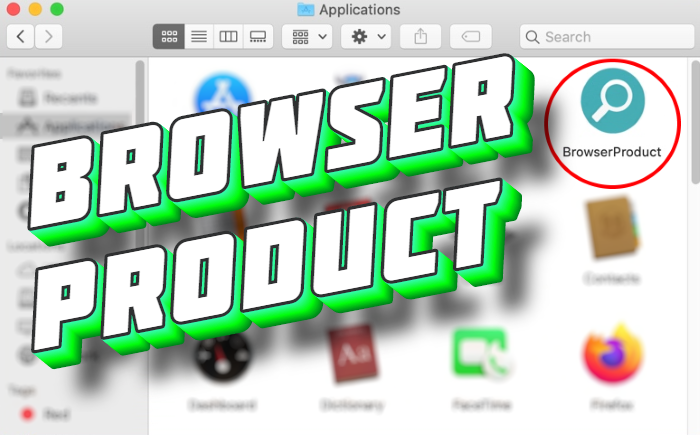What is BrowserProduct?
BrowserProduct can be characterized as a Potentially Unwanted Application (PUA)or an adware. In the most cases this software is promoted as a useful one for the Mac operating system, for example as an update for the Adobe Flash Player. In this case, criminals promote it by the means of fake websites. When victims come there, the sites show them various pop-ups and notifications, the purpose of what is to assure victims, that the file is safe to be downloaded. Sometimes BrowserProduct is also distributed by the means of various bundles. Such installers are usually described as free or cracked software packs. When BrowserProduct is installed it modifies some browser and system settings. As the result, victims face tons of various pop-ups, advertisements and redirections. The linked websites as the rule promote questionable software and services and sometimes contain malicious scripts, by the means of which viruses can infect your operating system. That’s why it’s important to remove BrowserProduct PUA from your Mac as soon as possible. For this purpose we’ve prepared the detailed guide on how to do it!

Article’s Guide
- Automatic solutions for Mac OS
- Manual solution for Mac OS
- Manual solution for Safari
- Manual solution for Google Chrome
- Manual solution for Mozila Firefox
How to remove BrowserProduct?
Automatic solutions for Mac users
We strongly recommend you to use a powerful anti-malware program that has this threat in its database. It will mitigate the risks of the wrong uninstallation. Download SpyHunter anti-malware program for Mac in order to remove the source of “BrowserProduct” adware automatically. Simple, effective and user-friendly.
Disk Cleaner, Big Files Finder and Duplicates Scanner features are free to use. Antivirus, Privacy Scanner and Uninstaller features are paid ($39.95 for semi-anual subscription. By clicking the button, you agree to EULA and Privacy Policy. Downloading will start automatically.
How to remove BrowserProduct manually?
Disclaimer: You do it on your own risk. We don’t bear any responsibility for your actions. These instructions are rather large and it requires 100% precise execution.
Mac OS
- Press the Go button in the upper-left side of the screen.
- Click the Applications button
- Be attentive, and look for suspicious programs (This adware may have a different name)
- As you find them – delete them all
- Now press the Go button and then Go to the folder…
- In the search bar type /Library/LaunchAgents and remove all suspicious files in this folder
- Choose the Go to the folder… option once again and type /Library/Application Support
- Remove all suspicious files and folders
- Then, with the help of the same menu, go to ~/Library/LaunchAgents and remove all suspicious files from there
- Do the same with /Library/LaunchDaemons folder
- Here you’d better use CleanMyMac in order to get rid of the root of the problem at all.
- Now you have to clean your browser
How to remove BrowserProduct adware from your browser?
It’s very important to clean your browser after removing the “head” of the problems. Follow the instruction and you will win this fight.
Safari
- Launch your browser and press Safari button in the upper right side of the screen.
- Here click on Preferences button and choose Extensions.
- Now look for any suspicious plugin and click Uninstall button to remove it.
- Close the menu and press Safari button again and push Reset Safari button
- Check all sections and then press Reset button