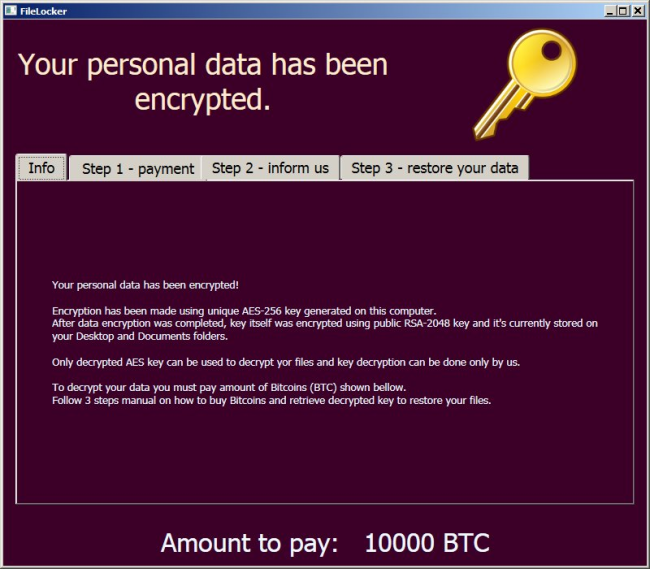What is AutoEncryptor?
AutoEncryptor is a just new version of notorious UserFilesLocker ransomware-type virus. As a previous one, AutoEncryptor encrypts your personal files using AES-256+RSA-2048 cryptography algorithms. The encryption process takes a little time so the user may not even notice anything suspicious. During the encryption, name of each file will be appended with .encr extension, for example, myfamily.jpg is changed to myfamily.jpg.encr. Then, AutoEncryptor Ransomware generates 2 keys: private and public which scammers keep on remote server. You also will see a pop-up message containing instruction on how to restore your files on the desktop.
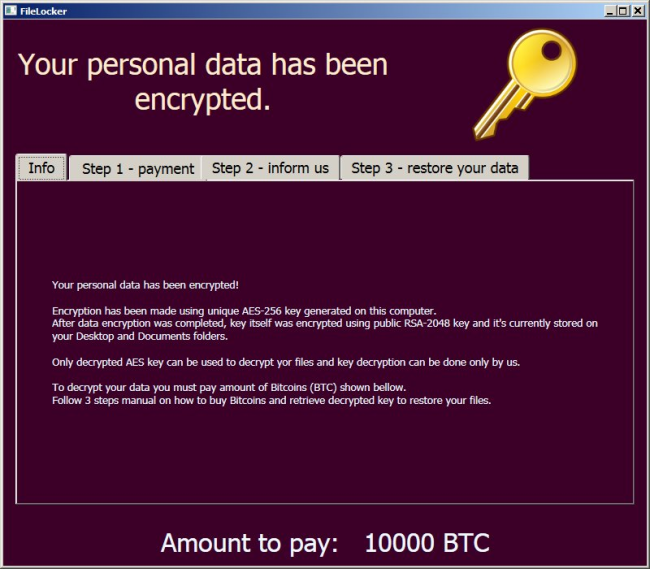
This is what AutoEncryptor ransom note contains:
Your personal data has been encrypted.
Info | Step 1 – payment | Step 2 – inform us | Step 3 – restore your data
Your personal data has been encrypted!
Encryption has been made using unique AES-256 key generated on this computer.
After data encryption was completed, key itself was encrypted using public RSA-2048 key and it’s currently stored on your Desktop and Documents folders.
Only decrypted AES key can be used to decrypt yor files and key decryption can be done only by us.
To decrypt your data you must pay amount of Bitcoins (BTC) shown bellow.
Follow 3 steps manual on how to buy Bitcoins and retrieve decrypted key to restore your files.
—
Visit http://www.simplecoin.cz and buy exact amount of BTC shown bellow.
Inside “Your wallet adress” field put our BTC wallet address:
moje adresa BTC
Amount to pay: 10000 BTC
—
Send an email with following content:
1. Encrypted key shown in pink field bellow.
2. Amount of BTC you payed.
babis@mfcr.cz
Encrypted key:
ISxyoaSsrljV9Bz4yLCaUlodlWpZozw84QxTEkb0fl3/5SskRZHLfNq/jJSb780LFG38gC)ZGXZGKie:
3. Wait until we send you decrypted password to mail you provided.
After that, please continue on page “Step 3”
—
Enter the decrypted key you received in the green box bellow and click “Decrypt”.
Your files will be decrypted in several minutes.
Decrypted key:
***
[Decrypt]
After reading, it transpires that users have to pay 10000 BTC scammers to decrypt their files. Furthermore, you have only several days to perform the payment; otherwise, all data will be erased. Here is used a typical scheme of all ransomware-type viruses – to force victim to pay them. The only differences of them are the ransom price and encryption method. Cyber criminals state that there are no ways to recover your files but to pay ransom. Once payment is done, they will supposedly send you decryption key. But you should know that nobody can guarantee that they will fulfill their end of the bargain. The practice shows that cyber-criminals just ignore people who paid them. That’s why you should not be pushed about by them because you can remain without money and files. On the contrary, you only may encourage them to continue their dirty business. In any case, you will be simply scammed. In order to solve your problem, we prepared this step-by-step guide. First things first, you should remove AutoEncryptor ransomware as decryption procedure loses its meaning without this. The best solution to this is to use SpyHunter removal tool which contains AutoEncryptor ransomware in its database, so that it will completely wipe out virus from your computer.
How to remove AutoEncryptor from your computer?
The best and easiest way to remove AutoEncryptor from your computer is to use special anti-malware program that has this threat in its database. As stated above, you need proper and reliable anti-malware program, that’s why we recommend you to use SpyHunter.
It scans your computer and detects various threats like AutoEncryptor, then completely removes it. One of the best features of this program – large threat’s database. SpyHunter’s newly advanced ransomware detection technology is able to run an instant ransomware scan and show you a message about detection. After deep scanning of your system, it will easily find and delete AutoEncryptor. Use this removal tool to get rid of AutoEncryptor for FREE.
How to decrypt .encr files encrypted by AutoEncryptor?
Once you’ve removed virus, you are probably thinking of recovering files from encryption. Let’s take a look at possible ways of decrypting your data.
Recover data with Data Recovery

- Download and install Data Recovery
- Select drives and folders with your files, then click Scan.
- Choose all the files in a folder, then press on Restore button.
- Manage export location.
Decrypt .encr files manually
You can try to use one of these methods in order to restore your encrypted data manually.
Restore data with Windows Previous Versions
This feature is working on Windows Vista (not Home version), Windows 7 and later versions. Windows saves copies of files and folders which you can use to restore data on your computer. In order to restore data from Windows Backup, take following steps:
- Open My Computer and search for the folders you want to restore;
- Right-click on the folder and choose Restore previous versions option;
- The option will show you the list of all the previous copies of the folder;
- Select restore date and the option you need: Open, Copy and Restore.
Restore the system with System Restore
You can always try to use System Restore in order to roll back your system to its condition before infection infiltration. All the Windows versions include this option.
- Type restore in the Search tool;
- Click on the result;
- Choose restore point before the infection infiltration;
- Follow the on-screen instructions.
How to protect PC from AutoEncryptor?

It’s pretty difficult task to get rid of any ransomware, including AutoEncryptor. But you can easily prevent any infection of your PC. HitmanPro.Alert’s CryptoGuard can help you with this problem. It’s one of the best anti-ransomware applications. No matter how sneaky it is, HitmanPro.Alert’s CryptoGuard will stop AutoEncryptor infiltration to your system. After detection, this program removes all the related to the ransomware data and prevents your file from being encrypted.