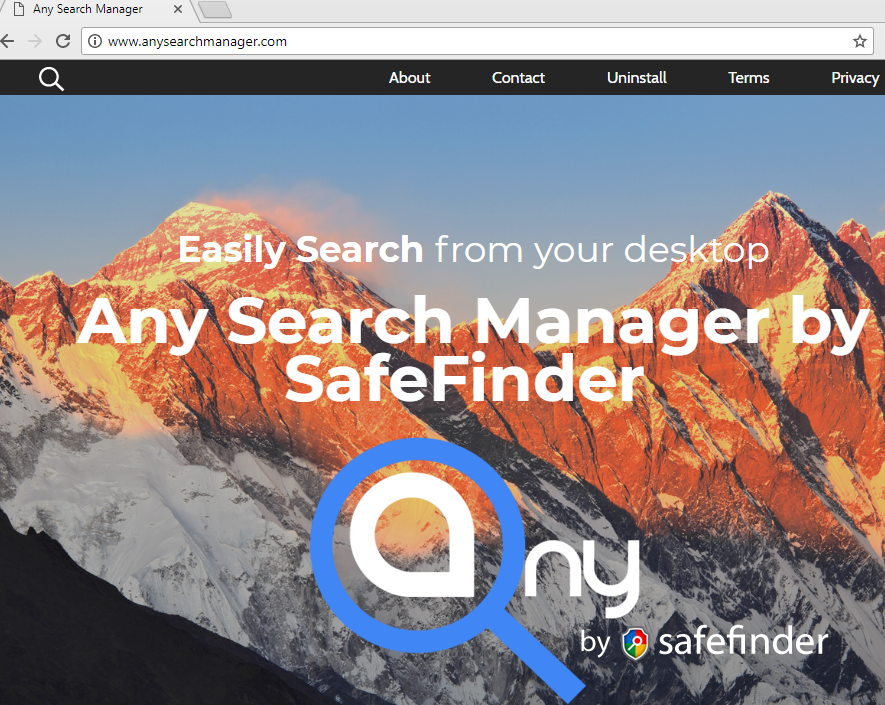What is Any Search Manager?
Any Search Manager is malware, that is developed by Safefinder. It may look like a good Internet search engine, that will help you to manage your search and use this search right from your desktop. In fact, it is malicious application and PC security experts categorize this application as a browser hijacker, mostly because of its shady distribution methods, like bundling. Any Search Manager will get your browser configurations spoiled and corrupt your browsing experience with constant redirection and sponsored by third-party advertisement. That’s why we recommend you to remove Any Search Manager as soon as possible.
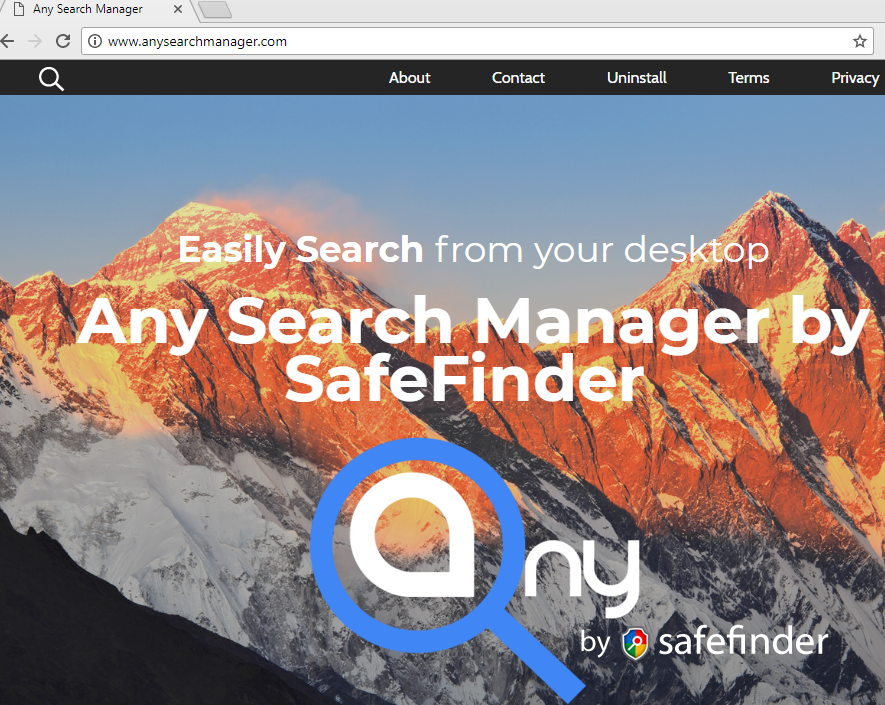
Any Search Manager will spoil your search queries with redirection to shady websites where you can get some more malware on your Mac computer. More than that, it will change your homepage to its own without your permission. Another malicious feature of Any Search Manager is personal information tracking. It can monitor your searching queries, browsing story, geolocation, all the keyboard and mouse inputs you make in your web browser. All the stolen information may be shared and misused by third-parties to generate revenue. These are the main causes to remove Any Search Manager.
How Any Search Manager infects your PC?
There are three most common ways of getting Any Search Manager on your Mac computer:
- Bundling method: this method is the most common in malware distribution. Cyber criminals put in the malware to some free software applications. The user downloads this program and install it, but the malicious program also getting into your computer.
- Be careful, malware applications can be attached to spam emails.
- Try to avoid visiting suspicious websites, they can infect your Mac PC with Any Search Manager.
How to remove Any Search Manager from your computer?
This application is able to detect and remove Any Search Manager from your Mac computer and clean up your browser. Simple, effective and user-friendly.
How to remove Any Search Manager manually
Step 1: Remove Any Search Manager from Applications
In order to get rid of Any Search Manager, first thing you need to do is to uninstall malicious program from your Mac computer. When removing Any Search Manager, try to find suspicious recently installed programs and delete them too, as it’s pretty common that any malware comes with some other unwanted programs.
Mac OSX:
- Open Finder.
- Select Applications in the Finder menu.
- Search for Any Search Manager or Any Search Manager Uninstaller, then choose it and follow instructions.
- Drag malicious application from the Applications folder to the Trash.
Step 2: Remove Any Search Manager from browsers
Once you’ve uninstalled the application, remove Any Search Manager from your web browser. You need to search for recently-installed suspicious add-ons and extensions.
Safari:
- Open Safari
- Choose Safari menu.
- Select Extensions.
- Search for suspicious and unknown extensions that may be related to Any Search Manager.
- Choose Uninstall button to remove it.
Google Chrome:
- Open Google Chrome
- Push Alt + F.
- Choose Tools.
- Select Extensions.
- Search for Any Search Manager.
- Select the trash can icon to remove it.
Mozilla Firefox:
- Open Firefox.
- Push Shift + Ctrl + A.
- Select Any Search Manager.
- Choose Disable or Remove option.
Internet Explorer:
- Open IE.
- Push Alt + T.
- Choose Manage Add-ons option.
- Click Toolbars and Extensions.
- Next select Disable Any Search Manager.
- Choose More information link in the left-bottom corner.
- Click Remove button.
- If this button is grayed out – perform alternative steps.
Step 3: Resetting your browser search and homepage settings
To be sure that there is nothing left behind, we recommend you to reset your browser. It will restore your browser settings to default.
Reset browser setting in Safari:
- Open Safari.
- Select Safari menu.
- Choose Reset Safari….
- Click Reset button.
Reset browser settings in Google Chrome:
- Click the Chrome menu (3 bar button) in the top right corner.
- Choose Settings.
- Click Show advanced settings.
- Go to Reset browser settings section.
- Click Reset browser settings.
- In the dialog that appears, click Reset.
Reset browser settings in Mozilla Firefox:
- Open Mozilla Firefox.
- Go to Help.
- Go to Troubleshooting information.
- Click Reset Firefox… button.
Reset browser settings in Internet Explorer:
- Open Internet Explorer.
- Click on the cogwheel in the right upper corner.
- Click Internet options.
- Got to Advanced tab.
- Click Reset button.
- Put a tick near Delete personal settings checkbox.
- Click Reset button.
There are all the manual instructions that will help you to find Any Search Manager on your Mac computer and remove it. The most effective method to get rid of Any Search Manager is to perform the manual removal instructions and then use CleanMyMac automatic tool. The manual method will weaken the malicious program and the program will remove it. Thank you for your attention.