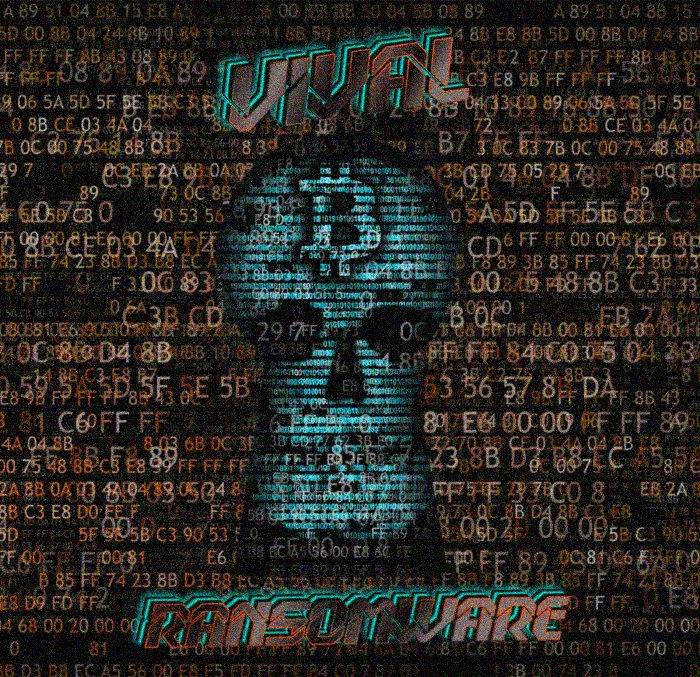VIVAL ransomware encryption process
Nowadays ransomwares are the one of the most widespread computer viruses and almost every day hackers create a new more complex and more malicious one. VIVAL ransomware belongs to Dharma file-encryption ransomware family, that already has a great amount of types, like Zax, Caleb, and Cales ones. The main function of this malware is to change the structure of the definite files in order to make the owners of the infected devices to pay for hackers’ decryption services. Don’t try to remove VIVAL ransomware encryption by the renaming of the file, as it may lead to the corruption of the data!

Infection with this virus is always an accident, as hackers easily spread it by the means of email attachments, put this malicious code into software installators and even attack devices directly. When it’s injected into your system, VIVAL begins scanning of the device, in order to find appropriate for the encryption files. Then, with the help of special algorithms, it encrypts these files and make them unreadable. It’s so, because the virus changes the extensions of them to .[vivaldicrypt@outlook.com].VIVAL ones. In the end, it creates a ransom note, to be more exact a window, that contains the following message:
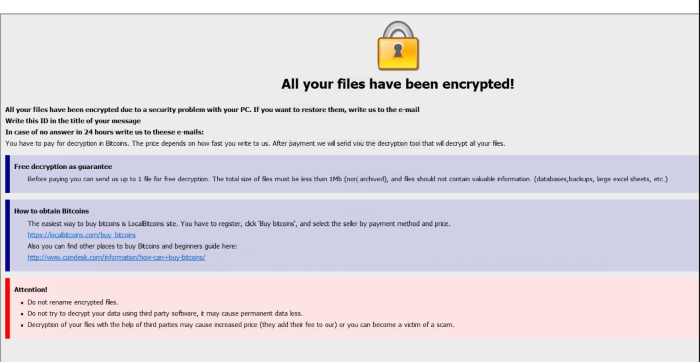
All your files have been encrypted!
All your files have been encrypted due to a security problem with your PC. If you want to restore them, write us to the e-mail vivaldicrypt@outlook.com
Write this ID in the title of your message
In case of no answer in 24 hours write us to these e-mails:vivaldicrypt@outlook.com
You have to pay for decryption in Bitcoins. The price depends on how fast you write to us. After payment we will send you the decryption tool that will decrypt all your files.
Free decryption as guarantee
Before paying you can send us up to 1 file for free decryption. The total size of files must be less than 1Mb (non archived), and files should not contain valuable information. (databases,backups, large excel sheets, etc.)
How to obtain Bitcoins
The easiest way to buy bitcoins is LocalBitcoins site. You have to register, click ‘Buy bitcoins’, and select the seller by payment method and price.
*Web site*
Also you can find other places to buy Bitcoins and beginners guide here:
*Web site*
Attention!
Do not rename encrypted files.
Do not try to decrypt your data using third party software, it may cause permanent data loss.
Decryption of your files with the help of third parties may cause increased price (they add their fee to our) or you can become a victim of a scam.Don’t pay ransoms a cent, as there is no any firm guarantee of honoring their promises! You can easily become deceived and lose your money! Moreover, any contact with them can make the situation even worse, as hackers can take full control of your device! If you need to remove and VIVAL ransomware and decrypt .[vivaldicrypt@outlook.com].VIVAL files we recommend you to read our guide for free and make a decision!
Article’s Guide
- How to remove VIVAL Ransomware from your computer
- How to remove VIVAL Ransomware encryption from your files
- Data Recovery
- Automated decryption tools
- Windows Previous Versions
How to remove VIVAL Ransomware from your computer?
We strongly recommend you to use a powerful anti-malware program that has this threat in its database. It will mitigate the risks of the wrong installation, and will remove VIVAL from your computer with all of its leftovers and register files.
Solution for Windows users: our choice is Norton 360 . Norton 360 scans your computer and detects various threats like VIVAL, then removes it with all of the related malicious files, folders and registry keys.
If you are Mac user, we advise you to use Combo Cleaner.
How to decrypt .VIVAL files?
Once you’ve removed the virus, you are probably thinking how to decrypt .[vivaldicrypt@outlook.com].VIVAL files. Let’s take a look at possible ways of decrypting your data.
Recover data with Data Recovery

- Download and install Data Recovery
- Select drives and folders with your files, then click Scan.
- Choose all the files in a folder, then press on Restore button.
- Manage export location.
The download is an evaluation version for recovering files. To unlock all features and tools, purchase is required ($49.99-299). By clicking the button you agree to EULA and Privacy Policy. Downloading will start automatically.
Restore data with automated decryption tools
Unfortunately, due to the novelty of VIVAL ransomware, there are no available automatic decryptors for this encryptor yet. Still, there is no need to invest in the malicious scheme by paying a ransom. You are able to recover files manually.
You can try to use one of these methods in order to restore your encrypted data manually.
Restore data with Windows Previous Versions
This feature is working on Windows Vista (not Home version), Windows 7 and later versions. Windows keeps copies of files and folders which you can use to restore data on your computer. In order to restore data from Windows Backup, take the following steps:
- Open My Computer and search for the folders you want to restore;
- Right-click on the folder and choose Restore previous versions option;
- The option will show you the list of all the previous copies of the folder;
- Select restore date and the option you need: Open, Copy and Restore.