What is Adame Ransomware?
Everyday cybercrime attackers create new cryptoviruses that encrypt user data. If you find that your files are both encrypted and their extensions changed to .adame, then this means that your system has been attacked by a cryptovirus and you need to remove Adame Ransomware and decrypt .adame files. Adame Ransomware is a cryptovirus from the Phobos Ransomware family. As a rule, a compound extension .id[XXXXXXXX-2275].[supportcrypt2019@cock.li].Adame is used. The cryptovirus creates a special file info.hta, which is a scammer’s note that contains information about encryption and redemption methods:
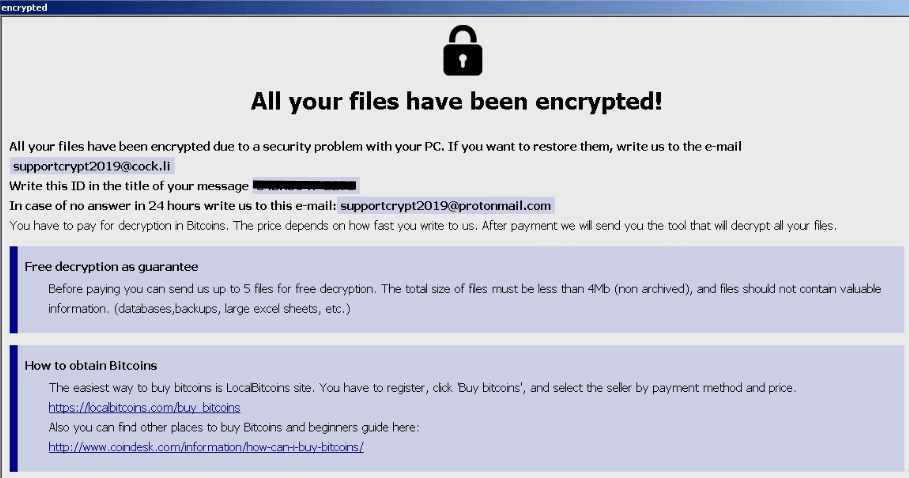
As a rule, the amount of the ransom may vary from case to case. In some cases, it can reach several thousand dollars, which is an unbearable burden for many ordinary users. Of course, there is no need to pay the ransom, because no one can give you guarantees that the files will be really decrypted. We strongly recommend that you use our recommendations to remove Adame Ransomware and decrypt .adame files. Do not waste time, read our guides listed below.
Update: Use following service to identify the version and type of ransomware you were attacked by: ID Ransomware. If you want to decrypt your files, please follow our instruction below or, if you have any difficulties, please contact us: submit@securitystronghold.com. We really can help to decrypt your files.
How to remove Adame from your computer?
You may try to use anti-malware tool to remove Adame ransomware from your computer. Newly advanced ransomware detection technology is able to run an instant ransomware scan, which is perfect to protect your computer in case of a new ransomware attack.
SpyHunter provides an opportunity to remove 1 detected malware for free during trial period. The full version of the program costs $39,99 (you get 6 months of subscription). By clicking the button you agree to EULA and Privacy Policy. Downloading will start automatically.
How to decrypt .Adame files?
Once you’ve removed the virus, you are probably thinking of recovering files from encryption. Let’s take a look at possible ways of decrypting your data.
Recover data with Data Recovery

- Download and install Data Recovery
- Select drives and folders with your files, then click Scan.
- Choose all the files in a folder, then press on Restore button.
- Manage export location.
Restore data with automated decryption tools
Unfortunately, due to the novelty of Adame ransomware, there are no available automatic decryptors for this encryptor yet. Still, there is no need to invest in the malicious scheme by paying a ransom. You are able to recover files manually.
You can try to use one of these methods in order to restore your encrypted data manually.
Restore data with Windows Previous Versions
This feature is working on Windows Vista (not Home version), Windows 7 and later versions. Windows Adames copies of files and folders which you can use to restore data on your computer. In order to restore data from Windows Backup, take the following steps:
- Open My Computer and search for the folders you want to restore;
- Right-click on the folder and choose Restore previous versions option;
- The option will show you the list of all the previous copies of the folder;
- Select restore date and the option you need: Open, Copy and Restore.
Restore the system with System Restore
You can always try to use System Restore in order to roll back your system to its condition before infection infiltration. All the Windows versions include this option.
- Type restore in the Search tool;
- Click on the result;
- Choose restore point before the infection infiltration;
- Follow the on-screen instructions.
Written by Rami D


Its unclear whether data recovery can recover encrypted files. Its showing only the deleted files. Does that means adame encrypt a copy and delete original? Restore cannot recover files in portables and partitions where its not enabled prior.