Sometimes you can see the following error message on your computer:
“Windows Media Player cannot find the file. If you are trying to play, burn, or sync an item that is in your library, the item might point to a file that has been moved, renamed, or deleted.”
Automatic solutions:
This error message can appear when you play any music from your CD disk or from your library or when you just try to copy some music files. The first actions that you should do if you get this error message are to check if windows media player supports the format of the file. So this action is very complicated, just follow the instructions:
- Firstly you should close Windows Media Player.
- After that you should stop media sharing service. For that you should click on Start, then select Control Panel, Large Icons, Administrative Tools, Services.
- Right-click on the “Windows Media Player Network Sharing Service” and choose Stop.
- Open the following directory: “C:\Users\”your username”\AppData\Local\Microsoft\Media Player“. Find and delete there files with the names CurrentDatabase_***.wmdb and LocalMLS_*.wmdb.
- Then you can start the Media Sharing Service
- Then you can restart Windows Media Player.
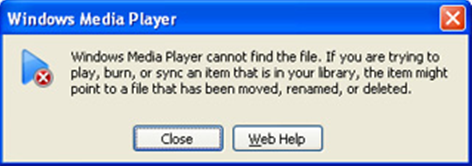
If after the previous actions your error message appears again, then try the following:
- You should check if you have the correct paths of your library. For that you should open Tools in your Windows Media Player and select Options there.
- Click on “Rip music” tab.
- Here you can check the necessary location, if it is not right or just empty, so that is the reason for the error message, so you can change the path, using “Change” button.
Try PC Health Advisor – solution for similar “windows cannot find” problems:
And if the path is correct, so you can try to perform the next method, perhaps, it will be useful for you:
- Close Windows Media Player
- Click on Start button, then select Computer.
- Right-click on “Music” then find and select Properties
- Click “Include a folder…” and choose the necessary folder to store your music.
- Then open Library and select this path here, after that you should click “Set save location” button and OK.
And if again all these instructions were not helpful, then try anything else, for example, this method:
- You can restore your computer to an earlier date, but this method can solve your problem for some time.
- You can also try to try removing media player in “turn window features on or off“, restarting and adding it back on.
And also it would be better to scan your computer for viruses with updated antivirus program, may be infections are the cause of these problems.
If you have also “Windows cannot find javaw.exe” error, then you should use the instructions from this website.
About Author:
Material provided by: Alexey Abalmasov Google

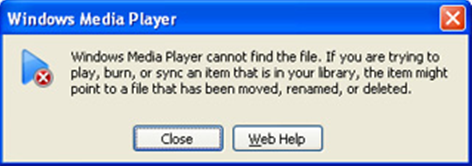
Hello there I am so grateful I found your blog, I have bookmarked it and also added your RSS feeds, so when I have time I will be back to read a lot more, Please do keep up the excellent work.
This helped me a lot, thanks!
this method help me out for my external HDD
thanks a lot !
You should check if you have the correct paths of your library. For that you should open Tools in your Windows Media Player and select Options there.
Click on “Rip music” tab.
Here you can check the necessary location, if it is not right or just empty, so that is the reason for the error message, so you can change the path, using “Change” button.
Your Advise is so helpful Thank so much my Problem has solved…
regards,
Many thanks for your advice. This worked for me.
Regards
Prem
I cut and copy these next files to an other directory : CurrentDatabase_***.wmdb and LocalMLS_*.wmdb.
I close and start window media but I still have the same problem .
So I replace the files above in the first and correct location; closeand restart Windows Media and everything ok but I don’t know why.
Anyway if it can help you…
I get to the “stop” part but it is grayed out and I can’t click on it