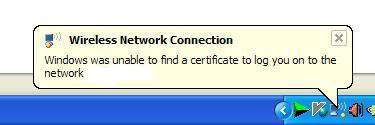The problem appears if you use a router (often a D-link router) and try to connect to the internet via wireless. While trying to connect a new computer wirelessly, an error “Windows was unable to find a certificate …” pops up. To get rid of the error you may use the Manual Solutions or an automatic tool designed to solve this kind of errors. If you are not an experienced user, it is advised to use the automatic tool. It is very user-friendly and it will perfectly solve your problem.
Automatic Solution:
Manual Solution 1
- First go to Start, then click on Network and select Network and Sharing Center.
- After that click Manage wireless network and click on Add
- Now click Manually create a network profile.
- Then type in the SSID.
- After doing that click on the type of security and enter the wireless password in the Security Key/Passphrase field.
- Then click on Start this connection Automatically, and then Connect. Click Next to continue.
- Now you can go to the Network and Sharing Center and select Manage network connections there.
- To select Wireless network connection right-click on it and click on Status.
- Now click Details and see the IPv4 address.
- And finally, add a wireless network on a Windows XP computer manually
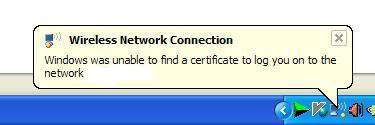
Manual Solution 2
- First go to Start, then double-click Control Panel.
- In the left pane select Switch to Classic view.
- After that click Network Connections and go to Wireless Network Connections by right-clicking and select Properties.
- Then click on the Wireless Networks tab and Add button.
- Now enter the name of the wireless network (SSID) and set the encryption type to WEP.
- Clear check box “the key is provided for me automatically“.
- And enter the network key. Confirm it.
- Please make sure that “This is a computer-to-computer (ad-hoc) network” is not selected.
- Now right-click Wireless Network Connections and select Status.
- Finally, click on the Support tab and check if there is a valid IP address.
Manual Solution 3
If you still get the same error message after you have manually added a wireless network on a Windows XP computer, check if IEEE 802.1x authentication of the wireless adapter is disabled.
- To do that click Start and select Run.
- In the prompt box type “ncpa.cpl” without the quotes and click OK.
- Enter Wireless network connections by right-clicking and then select Properties.
- Now click the Wireless network tab, then the Properties button.
- After click the Authentication tab, and clear the check box “Enable IEEE 802.1x authentication for this network“.
- Finally, click OK to update the settings.
Also, if following these solutions looks too complicated and time-consuming, you can always use an automatic tool that was specially created to solve this kind of errors. PC Health Advisor is a perfect solution to the “Windows cannot find certificate” error.
To solve the error with the automatic tool you will only need to download and install the software. The installation process does not require any special skills, it is very simple and quick. When the program is successfully installed, it will scan your PC for errors and fix them all. Download the PC Health Advisor now to free your PC from the annoying error messages.
About Author:
Material provided by: Alexey Abalmasov Google