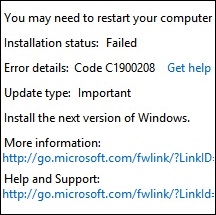Microsoft tells us code C1900208 error means some of the apps installed on a computer are not compliant with Windows 10 and need to be uninstalled before Win 10 installation. Doing that helped some users to get rid of error C1900208, the usual offender being their antivirus. However, that was not always the case, and uninstalling such apps did not help everyone. Some think that corrupted Windows Update service is the issue, and the solution is delete all downloaded files and download them anew. And, really, doing that, with little tweaking in Windows registry, solved C1900208 error for some. The universal solution for error C1900208, though, seems to be Microsoft’s free Media Creation Tool, intended specifically for Win 10 installation. Through it, most users were able to upgrade to Win 10 flawlessly. This is what you can do to get rid of code C1900208 error.
Fast Automatic Solution:
Disable antivirus and other security software
Actually, first you might want to upgrade your security programs to the versions that support Win 10. If that won’t help fix Windows 10 C1900208 error, then disabling or even uninstalling them might. You can install them again after updating Windows.
Download and run Media Creation Tool
- Determine what Windows architecture do you have: 32-bit or 64-bit. Press Win logo key + Pause/Break key and find your operation system type in the window that will show up.
- Download Media Creation Tool for Windows 10 from Microsoft website.
- Launch Media Creation Tool.
- Select ‘Upgrade this PC now’ or ‘Create installation media for another PC’.
In the first case the installation files will be downloaded on your PC. In the second case an installation media will be created on your DVD or USB drive.
Note: You’ll need at least a 4GB blank DVD or flash drive. - Select language, edition (Home or Pro) and architecture (32-bit or 64-bit), depending on your current Windows specifications.
- Follow the program directions.
Restart Windows 10 download
- Launch Windows Explorer and open directory ‘C:\Windows\SoftwareDistribution\Download’.
- Highlight all files in the folder and press Shift+Del to delete them permanently.
- Launch Windows Registry: Press Win logo+R, type ‘regedit’ and click OK.
- Open folder ‘HKEY_LOCAL_MACHINE\Software\Microsoft\Windows\CurrentVersion’.
- Find OSUpgrade key inside the folder. If it doesn’t exist, create new DWORD (32 bit) Value with a name OSUpgrade. Set its value to 1.
- Launch Command Prompt.
Windows 7:
- Click Start and type cmd.
- Right-click on cmd item and select ‘Run as administrator’.
Windows 8.1:
- Press Win logo+X.
- Click on ‘Command Prompt (Admin)’.
- Type ‘wuauclt.exe /updatenow’ and hit Enter.
- Open Update Center and restart the upgrade.
If some of the contents won’t get deleted, press Ctrl+Shift+Esc to open Task Manager, select WindowsUpdateBox.exe and click End Process. Try deleting the folder contents again.
Please, be aware that making the wrong changes in the registry might have dire consequences for your system. If you don’t know what you are doing, better skip to step 6.