What is Print Spooler or Spooler Subsystem App?
Lets begin with definition of Print Spooler service. Print Spooler is windows service responsible for managing all print jobs currently being sent to the computer printer or print server. The print spooler program allows you to delete a print job being processed or otherwise manage the print jobs currently waiting to be printed.
How “Spooler Subsystem App error” looks like?
Here are couple of examples of how it can look like:
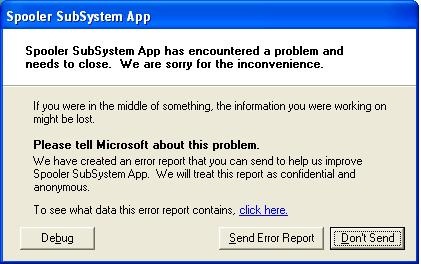
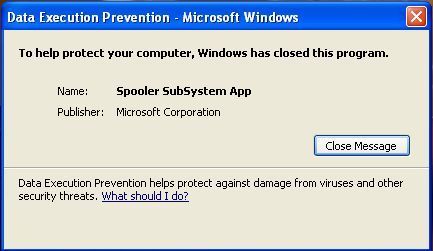
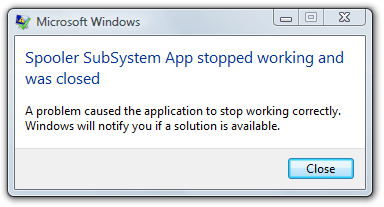
Reasons of Spooler Subsystem App error
There is 3 common reasons of Print Spooler errors
- Spooler files corruption
- Spooler registry entries corruption
- Printer driver incompatibility
Files can become corrupted under the influence of printing software, malicious activity (spooler virus), and even after Windows Update. Printer driver incompatibility is an actual problem for old printers, when last released driver is not compatible with new operating system.
Fix “Spooler Subsystem App error”
Instructions to fix “spooler subsystem app” error
You can download files mentioned in manual from DLL files directory or even copy them from you friends PC.
I
-
1) Boot your system in Safe Mode
2) Locate “spoolsv.exe” file in C:\Windows\system32\ folder
3) Replace it with downloaded file
4) Do the same with files “spoolss.dll“, “localspl.dll” and “winspl.dll”
5) Boot your system in Normal Mode
II
-
1) Press Win + R on your keyboard
2) Type in “regedit” without quotes
3) Locate this tree node HKEY_LOCAL_MACHINE\SYSTEM\CurrentControlSet\Services\Spooler
4) To the right-hand side of the window locate “imagepath” icon
5) Double-click on it and type in C:\WINDOWS\system32\spoolsv.exe and press Enter
6) Reboot
III
-
1) Right-click on “My computer“, select “Manage”
2) Locate “Services in services and applications“, click on “Services”
3) To the right-hand side locate “print spooler” service, double-click on it
4) Set Startup type as “Automatic“, apply
5) Start the service
And last advise:
Always use latest drivers from printer vendor. You can always download them from internet.
Tools to fix Print Spooler error
Microsoft released fix for this error called Spooler Fix It:
Printer Spooler Fix Wizard – software intended to fix most difficult cases of this error:
If you have HP printer you can also use HP Printing Utility that can help in some cases.
If you want to read articles about solutions for “the print spooler service is not running” error and for the cases when print spooler keeps stopping, then you are welcome to follow the links.
About Author:
Material provided by: Alexey Abalmasov Google

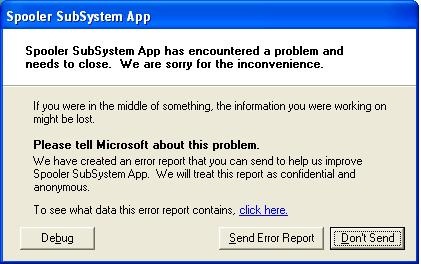

Thanks.
Delete pending print from printer.
Go to “C:\Windows\System32\spool\PRINTERS” and delete all files.
and restart computer.
error will not come again.