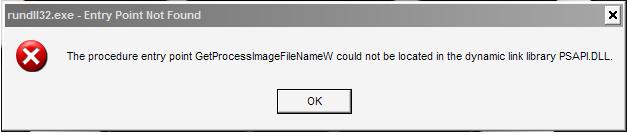No one likes Windows errors – the pop-up error message appears on your screen and you start frantically searching for a fix that can make it disappear. However, if you have come across this article – your search is over! Here you can learn about several ways to resolve the problem. There are two options – a manual solution and an automatic solution. The automatic solution has many advantages as it has been created by professionals with years of experience of dealing with such errors and the solution is very quick as well. The manual solution may seem very complicated at first for PC users without specialized computer knowledge, however, if you follow our step-by-step instructions carefully, you will be able to resolve the error manually.
The automatic solution:
Rundll32.exe errors indicate that there is a certain problem connected with a very important Windows process Rundll32.exe that is responsible for connection between various programs and DLL (Dynamic Link Library) files. The particular error Rundll32.exe entry point not found error may appear while you try to open Properties of My Computer or try to launch System Restore. The problem typically occurs if you have Windows XP SP1. The error may appear as the result of incorrect updates of the Winsta.dll file. Also, it can be caused by a virus scanning program that prevents the service pack from normal installation. Resolve the Rundll32.exe entry point not found error now with this tutorial.

The manual solution:
- First step is to reboot your PC in Safe Mode. How to do that? Restart your PC and while it is starting, press the F8 button several times until you see the Windows Advanced Options menu.
- Then choose the option “Safe Mode” and press Enter to finish the process.
- Then open My Computer folder and go to C:\Windows\INF directory.
- Locate and then right-click the sr.inf file. Now click Install.
- Reboot your PC after the installation process is finished.
Or
- Go to My Computer folder. Click on Tools and in the drop-down menu select Folder Options.
- Now select the View tab and check the box Hide extensions for known file types. Click OK to save the changes.
- Then go to Start menu, click Run and then type “%windir%inf” without the quotes in the Command Prompt. Click OK.
- Now find and select the file named “sr.inf” and right-click on it. Select Install.
- Reboot.
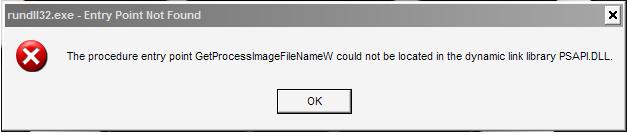
If this manual solution did not help, just reinstall Windows XP SP1 or install the latest Windows XP SP – you can find it at Microsoft official website.
The automatic solution:
Download a specialized tool
About Author:
Material provided by: Alesya Orlova Google