What is Mac Tonic?
Mac Tonic is represented as a useful application that helps to improve Mac performance. As the rule, this application is spread in bundles, the terms of installation of which, as a rule, are not clear. That’s why potential victims don’t even suppose, that they allow to install this app themselves. When Mac Tonic gets into the system, it offers to scan the system for possible problems. At the same time, it slows the performance of Mac in order to make victims believe, that their system needs repairing. The results of the scanning are always the same, even if you decided to scan your new Mac, it says that you need to recover your system. For this purpose the program will offer you to buy the full version of a program. From this point we can characterise it as a Potentially Unwanted Program, and we can only advise you to remove Mac Tonic as soon as possible, as sometimes such software not only slows down a device, but it’s also the root of redirections and amounts of advertisements. Such websites can be very dangerous. For this purpose we’ve prepared the detailed guide on how to remove!
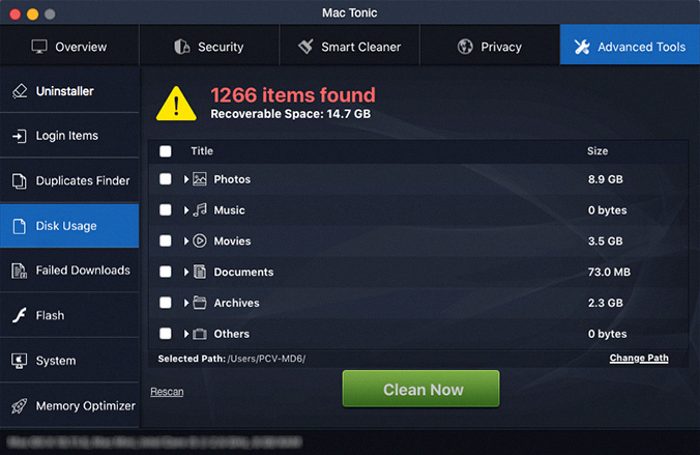
Article’s Guide
- Automatic solutions for Mac OS
- Manual solution for Mac OS
- Manual solution for Safari
- Manual solution for Google Chrome
- Manual solution for Mozila Firefox
How to remove Mac Tonic?
Automatic solutions for Mac users
We strongly recommend you to use a powerful anti-malware program that has this threat in its database. It will mitigate the risks of the wrong uninstallation. Download SpyHunter anti-malware program for Mac in order to remove the source of “Mac Tonic” PUA automatically. Simple, effective and user-friendly.
Disk Cleaner, Big Files Finder and Duplicates Scanner features are free to use. Antivirus, Privacy Scanner and Uninstaller features are paid ($39.95 for semi-anual subscription. By clicking the button, you agree to EULA and Privacy Policy. Downloading will start automatically.
How to remove Mac Tonic manually?
Disclaimer: You do it on your own risk. We don’t bear any responsibility for your actions. These instructions are rather large and it requires 100% precise execution.
Mac OS
- Press the Go button in the upper-left side of the screen.
- Click the Applications button
- Be attentive, and look for suspicious programs (This PUA may have a different name)
- As you find them – delete them all
- Now press the Go button and then Go to the folder…
- In the search bar type /Library/LaunchAgents and remove all suspicious files in this folder
- Choose the Go to the folder… option once again and type /Library/Application Support
- Remove all suspicious files and folders
- Then, with the help of the same menu, go to ~/Library/LaunchAgents and remove all suspicious files from there
- Do the same with /Library/LaunchDaemons folder
- Here you’d better use CleanMyMac in order to get rid of the root of the problem at all.
- Now you have to clean your browser
How to remove Mac Tonic PUA from your browser?
It’s very important to clean your browser after removing the “head” of the problems. Follow the instruction and you will win this fight.
Safari
- Launch your browser and press Safari button in the upper right side of the screen.
- Here click on Preferences button and choose Extensions.
- Now look for any suspicious plugin and click Uninstall button to remove it.
- Close the menu and press Safari button again and push Reset Safari button
- Check all sections and then press Reset button

