Werd ransomware encryption process
Nowadays computer viruses have a clear aim – to sell to the owners of the infected devices something useless or to make them pay, if they want to get rid of the virus. The ransomware viruses have a special place in the world of the internet threats and Werd ransomware is one of the newest ones. Werd ransomware belongs to the STOP(DJVU) file-encryption ransomware family. Viruses of this category, like Ndarod, Leto, Bora and RECO, are aimed at the modification of the definite files. The creators of Werd ransomware usually use email attachments in order to spread it. The malicious of the virus is put into a harmless file and it activates once a recipient of the attachment opens it. The same happens with the installators: hackers implement this code into the installators of, probably, free software. If your device is already infected with this virus, don’t try to remove Werd ransomware encryption manually, as it requires special tools to restore the encrypted files and simple renaming can damage them. If you need to decrypt .Werd files, you have to know how the encryption process proceeds.
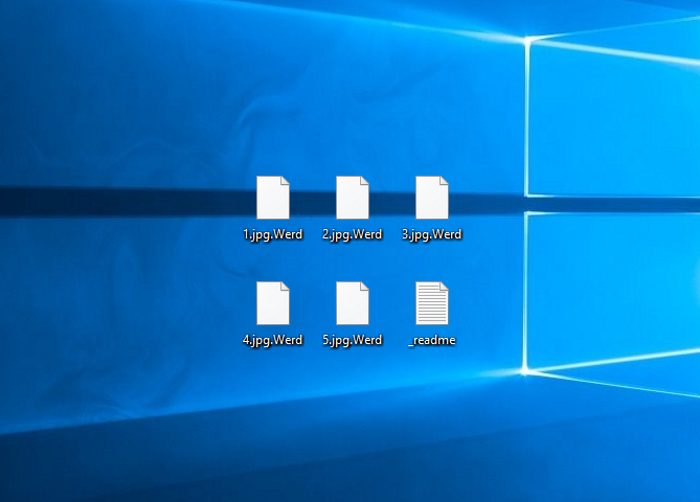
Every ransomware has the same logic of encryption, although every ransomware has a unique extension. The very first step that the virus makes is the scanning of hard drives and connected devices. As it’s been already mentioned, Werd ransomware encrypts only definite files, that are documents and media files. It’s so because these files in the most cases are the most valuable information on an infected device. Then Werd ransomware modifies the structures of the appropriate files and makes them unreadable for the operating system. The characteristic features of files, that are encrypted by Werd ransomware, are .Werd extensions. Then Werd ransomware creates a ransom note, that is called _readme.txt and with the aim to make the owner of the infected device pay for the decryption tool. The contents of the note are the following information:
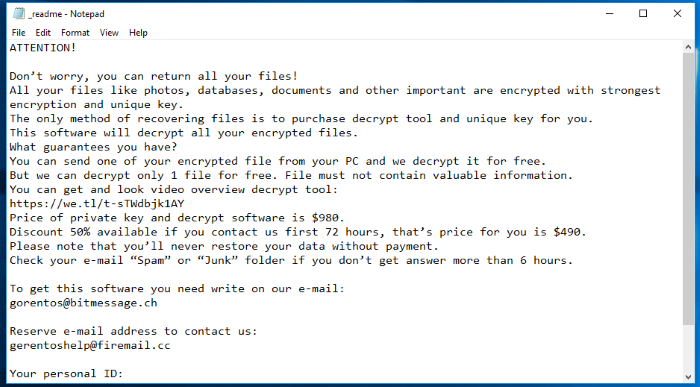
_readme.txt
ATTENTION!
Don’t worry, you can return all your files!
All your files like photos, databases, documents and other important are encrypted with strongest encryption and unique key.
The only method of recovering files is to purchase decrypt tool and unique key for you.
This software will decrypt all your encrypted files.
What guarantees you have?
You can send one of your encrypted file from your PC and we decrypt it for free.
But we can decrypt only 1 file for free. File must not contain valuable information.
You can get and look video overview decrypt tool:
https://we.tl/t-sTWdbjk1AY
Price of private key and decrypt software is $980.
Discount 50% available if you contact us first 72 hours, that’s price for you is $490.
Please note that you’ll never restore your data without payment.
Check your e-mail “Spam” or “Junk” folder if you don’t get answer more than 6 hours.
To get this software you need write on our e-mail:
gorentos@bitmessage.ch
Reserve e-mail address to contact us:
gerentoshelp@firemail.cc
Your personal ID:
*ID number*Don’t trust in their words, as they are criminals and have nothing to worry about. It’s a great risk to pay them, as they can not keep their end of the bargain or send you a malicious tool instead of a decryption one. That’s why we strongly recommend you to avoid any contact with them! But if you really need to remove Werd ransomware and decrypt .Werd files, you can use our free guide!
Article’s Guide
- How to remove Werd Ransomware from your computer
- How to remove Werd Ransomware encryption from your files
- Data Recovery
- Automated decryption tools
- Windows Previous Versions
How to remove Werd Ransomware from your computer?
We strongly recommend you to use a powerful anti-malware program that has this threat in its database. It will mitigate the risks of the wrong installation, and will remove Werd from your computer with all of its leftovers and register files.
Solution for Windows users: our choice is Norton 360 . Norton 360 scans your computer and detects various threats like Werd, then removes it with all of the related malicious files, folders and registry keys.
If you are Mac user, we advise you to use Combo Cleaner.
How to decrypt .Werd files?
Once you’ve removed the virus, you are probably thinking how to decrypt .Werd files. Let’s take a look at possible ways of decrypting your data.
Recover data with Data Recovery

- Download and install Data Recovery
- Select drives and folders with your files, then click Scan.
- Choose all the files in a folder, then press on Restore button.
- Manage export location.
The download is an evaluation version for recovering files. To unlock all features and tools, purchase is required ($49.99-299). By clicking the button you agree to EULA and Privacy Policy. Downloading will start automatically.
Restore data with automated decryption tools
Unfortunately, due to the novelty of Werd ransomware, there are no available automatic decryptors for this encryptor yet. Still, there is no need to invest in the malicious scheme by paying a ransom. You are able to recover files manually.
You can try to use one of these methods in order to restore your encrypted data manually.
Remove Werd encryption with Windows Previous Versions
This feature is working on Windows Vista (not Home version), Windows 7 and later versions. Windows keeps copies of files and folders which you can use to restore data on your computer. In order to restore data from Windows Backup, take the following steps:
- Open My Computer and search for the folders you want to restore;
- Right-click on the folder and choose Restore previous versions option;
- The option will show you the list of all the previous copies of the folder;
- Select restore date and the option you need: Open, Copy and Restore.


