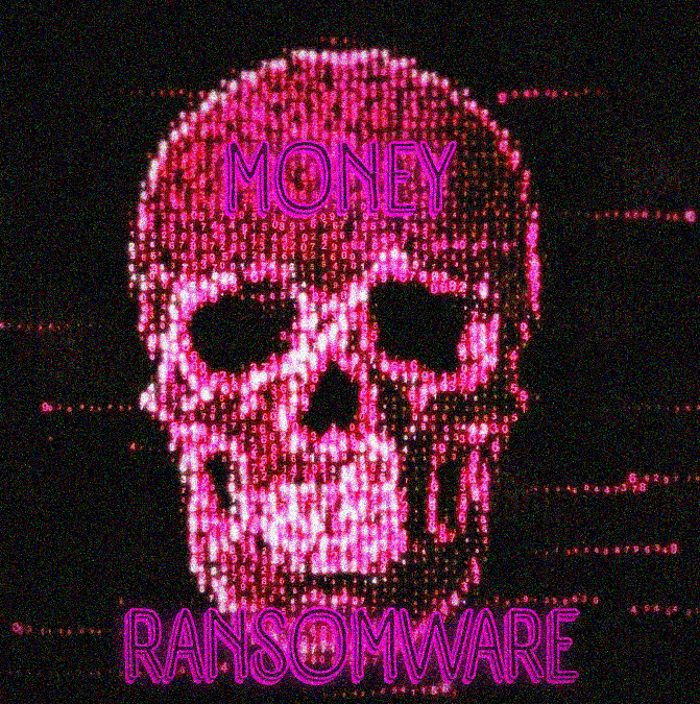Money ransomware encryption process.
Money ransomware is a modification of Money ransomware, that was active in September and belongs to the Dharma file-encryption family. This family is very widespread all over the world and consists of such members as Oo7 and CASH ransomwares. The main function of Money ransomware is to prevent a user from the accessing to the definite files and make him or her pay for the decryption services. This virus easily spreads by the means of email attachments and free software installators. Moreover, hackers can inject this virus into the system directly by the means of brute-forcing of the open ports. If you are already infected with this virus, don’t try to remove Money ransomware encryption manually, as it can damage the structure of the file permanently!
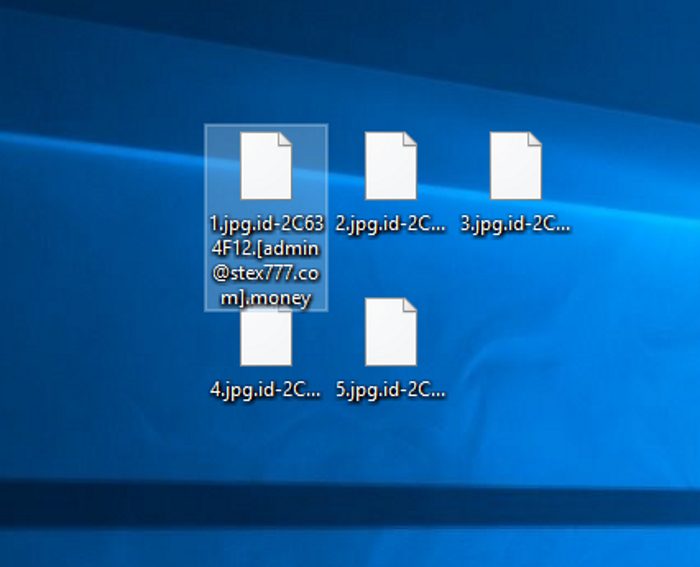
Once Money ransomware sneaks into the operating system, it immediately begins the encryption process. It can be subdivided into two major stages. At first Money ransomware scans the hard drive of the infected device, as the encryption aims at the Office documents and media files. When required files are found, Money ransomware begins the changing of the files’ structures. It results in the unreadable files and it requires a special key to restore them. The characteristic feature of the files encrypted with Money ransomware is .id-*random*.[admin@stex777.com].money extension. Then the virus creates a special ransom window, that contains the following information:
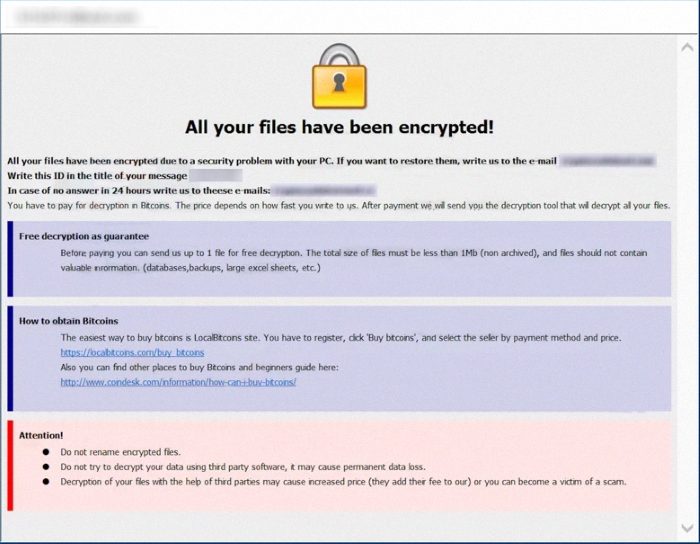
All your files have been encrypted!
All your files have been encrypted due to a security problem with your PC. If you want to restore them, write us to the e-mail admin@stex777.com
Write this ID in the title of your message *id number*
In case of no answer in 24 hours write us to these e-mails: admin@stex777.com
You have to pay for decryption in Bitcoins. The price depends on how fast you write to us. After payment we will send you the decryption tool that will decrypt all your files.
Free decryption as guarantee
Before paying you can send us up to 1 file for free decryption. The total size of files must be less than 1Mb (non archived), and files should not contain valuable information. (databases,backups, large excel sheets, etc.)
How to obtain Bitcoins
The easiest way to buy bitcoins is LocalBitcoins site. You have to register, click ‘Buy bitcoins’, and select the seller by payment method and price.
https://localbitcoins.com/buy_bitcoins
Also you can find other places to buy Bitcoins and beginners guide here:
Attention!
Do not rename encrypted files.
Do not try to decrypt your data using third party software, it may cause permanent data loss.
Decryption of your files with the help of third parties may cause increased price (they add their fee to our) or you can become a victim of a scam.
We strongly recommend you to avoid any contact with them, as they can easily make the situation even worse. There is no any firm guarantee, that they will carry out the obligations. Moreover, you can easily become a victim of the next attack, as they already know your contacts and other information. If you wonder, how to remove Money ransomware and decrypt .[admin@stex777.com].money files, use our guide for free!
Article’s Guide
- How to remove Money Ransomware from your computer
- How to remove Money Ransomware encryption from your files
- Data Recovery
- Automated decryption tools
- Windows Previous Versions
How to remove Money Ransomware from your computer?
We strongly recommend you to use a powerful anti-malware program that has this threat in its database. It will mitigate the risks of the wrong installation, and will remove Money from your computer with all of its leftovers and register files.
Solution for Windows users: our choice is Norton 360 . Norton 360 scans your computer and detects various threats like Money, then removes it with all of the related malicious files, folders and registry keys.
If you are Mac user, we advise you to use Combo Cleaner.
How to decrypt .id-*random*.[admin@stex777.com].money files?
Once you’ve removed the virus, you are probably thinking how to decrypt .id-*random*.[admin@stex777.com].money files. Let’s take a look at possible ways of decrypting your data.
Recover data with Data Recovery

- Download and install Data Recovery
- Select drives and folders with your files, then click Scan.
- Choose all the files in a folder, then press on Restore button.
- Manage export location.
The download is an evaluation version for recovering files. To unlock all features and tools, purchase is required ($49.99-299). By clicking the button you agree to EULA and Privacy Policy. Downloading will start automatically.
Restore data with automated decryption tools
Unfortunately, due to the novelty of Money ransomware, there are no available automatic decryptors for this encryptor yet. Still, there is no need to invest in the malicious scheme by paying a ransom. You are able to recover files manually.
You can try to use one of these methods in order to restore your encrypted data manually.
Restore data with Windows Previous Versions
This feature is working on Windows Vista (not Home version), Windows 7 and later versions. Windows keeps copies of files and folders which you can use to restore data on your computer. In order to restore data from Windows Backup, take the following steps:
- Open My Computer and search for the folders you want to restore;
- Right-click on the folder and choose Restore previous versions option;
- The option will show you the list of all the previous copies of the folder;
- Select restore date and the option you need: Open, Copy and Restore.