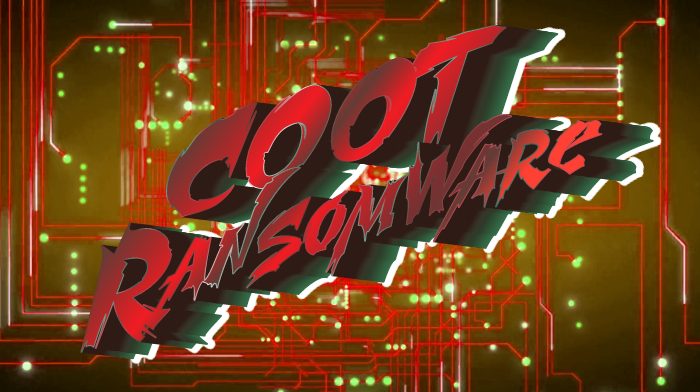COOT ransomware encryption process
The newest internet threat, that has been recently found is called COOT ransomware. This malicious software belongs to the STOP(DJVU) file-encryption ransomware family, that is well-known for such ransomwares, as Nols, Werd, Ndarod, Leto, Bora and RECO. This ransomware family specializes in the encryption of valuable and sentimental files, for decryption of which a user is willing to pay. Everyone can be a potential victim of COOT ransomware, as the creators inject the executable code into a harmless file and it activates, once the file is opened. If your device has been infected with this virus, don’t remove COOT encryption manually. Every manipulation with the encrypted file can possibly corrupt it beyond repair.
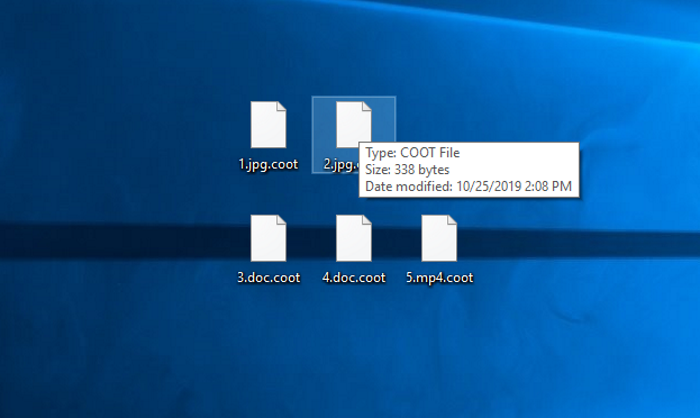
COOT ransomware uses the same encryption logic, as the other representatives of STOP(DJVU) family. At first it scans the hard drive and looks for the files, that are appropriate for the encryption. Then, with the help of unique algorithms COOT modifies the structures of the files and makes them unreadable. After the modification, these files get new extensions .coot. Then the virus creates ransom note, that is called _readme.txt and contains the following information:
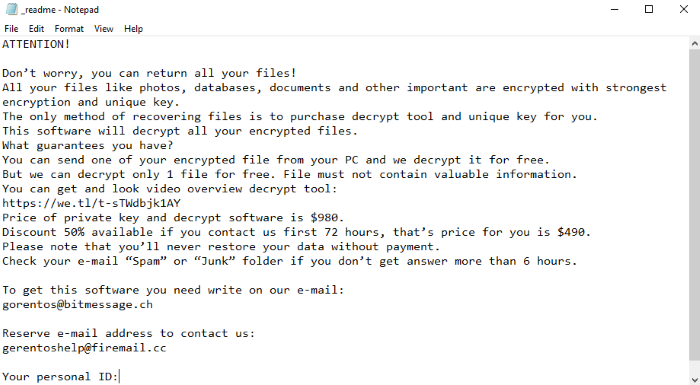
_readme.txt
ATTENTION!
Don’t worry, you can return all your files!
All your files like photos, databases, documents and other important are encrypted with strongest encryption and unique key.
The only method of recovering files is to purchase decrypt tool and unique key for you.
This software will decrypt all your encrypted files.
What guarantees you have?
You can send one of your encrypted file from your PC and we decrypt it for free.
But we can decrypt only 1 file for free. File must not contain valuable information.
You can get and look video overview decrypt tool:
https://we.tl/t-sTWdbjk1AY
Price of private key and decrypt software is $980.
Discount 50% available if you contact us first 72 hours, that’s price for you is $490.
Please note that you’ll never restore your data without payment.
Check your e-mail “Spam” or “Junk” folder if you don’t get answer more than 6 hours.
To get this software you need write on our e-mail:
gorentos@bitmessage.ch
Reserve e-mail address to contact us:
gerentoshelp@firemail.cc
Your personal ID:
*ID*Their words cannot be trusted, as they don’t give any real or firm guarantee, that the deal will go smoothly. There is great risk of becoming twice a victim given that the creators of COOT ransomware are criminals. The only thing that is important for them is money and no one can say whether you will get a decryption tool or malicious software after the payment. If you really need to remove COOT ransomware and decrypt .coot files, you’d better use our guide!
Article’s Guide
- How to remove COOT Ransomware from your computer
- How to remove COOT Ransomware encryption from your files
- Data Recovery
- Automated decryption tools
- Windows Previous Versions
How to remove COOT Ransomware from your computer?
We strongly recommend you to use a powerful anti-malware program that has this threat in its database. It will mitigate the risks of the wrong installation, and will remove COOT from your computer with all of its leftovers and register files.
Solution for Windows users: our choice is Norton 360 . Norton 360 scans your computer and detects various threats like COOT, then removes it with all of the related malicious files, folders and registry keys.
If you are Mac user, we advise you to use Combo Cleaner.
How to decrypt .coot files?
Once you’ve removed the virus, you are probably thinking how to decrypt .coot files. Let’s take a look at possible ways of decrypting your data.
Recover data with Data Recovery

- Download and install Data Recovery
- Select drives and folders with your files, then click Scan.
- Choose all the files in a folder, then press on Restore button.
- Manage export location.
The download is an evaluation version for recovering files. To unlock all features and tools, purchase is required ($49.99-299). By clicking the button you agree to EULA and Privacy Policy. Downloading will start automatically.
Restore data with automated decryption tools
Unfortunately, due to the novelty of COOT ransomware, there are no available automatic decryptors for this encryptor yet. Still, there is no need to invest in the malicious scheme by paying a ransom. You are able to recover files manually.
You can try to use one of these methods in order to restore your encrypted data manually.
Remove COOT encryption with Windows Previous Versions
This feature is working on Windows Vista (not Home version), Windows 7 and later versions. Windows keeps copies of files and folders which you can use to restore data on your computer. In order to restore data from Windows Backup, take the following steps:
- Open My Computer and search for the folders you want to restore;
- Right-click on the folder and choose Restore previous versions option;
- The option will show you the list of all the previous copies of the folder;
- Select restore date and the option you need: Open, Copy and Restore.