CASH ransomware encryption process
Nowdays computer viruses become more dangerous and complex, and CASH belongs to the one of the most dangerous types of malwares, that is called file-encryption ransomware. Cash ransomware is a part of Crysis/Dharma virus family that usually spreads by the means of malicious email attachments. Hackers inject the code into a harmless file and then send all around the world. Once a user opens this attachment, the virus immediately sneaks into the system by the means of backdoors. Of course, there are a great number of other ways of spreading it. For example, hackers can also inject CASH ransomware into the system directly with the help of brute forcing of open ports. Be careful during internet surfing and if you are already infected with this virus don’t remove CASH ransomware manually, as this can possibly corrupt your files permanently.
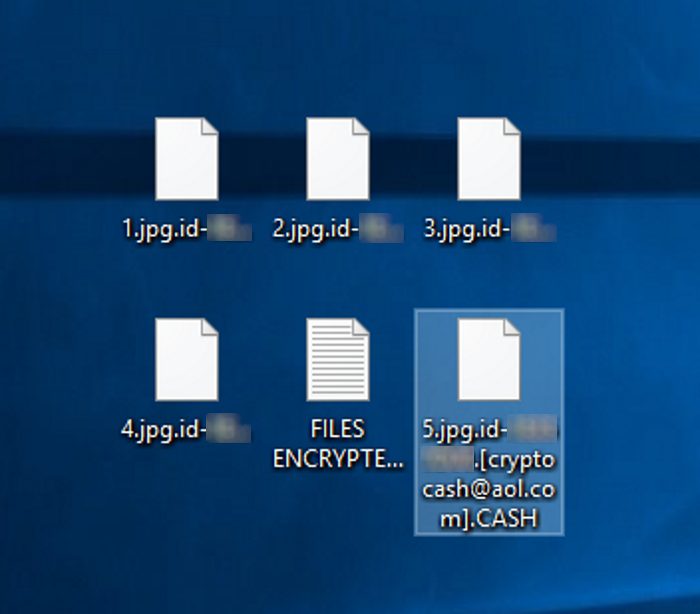
Once CASH ransomware is in the system, it proceeds encryption process by the means of the special algorithm. We can subdivide this process into 2 logical steps. At first CASH scans the hard drive and searches for the suitable files, that can be a great amount of Office documents and media files. Then it encrypts these files and adds a new extension .id-*random*.[cryptocash@aol.com].CASH to end of the files’ names. The main aim of this attack is to force you into the paying a ransom, that’s why the virus creates a pop-up window with the following message:

All your files have been encrypted!
All your files have been encrypted due to a security problem with your PC. If you want to restore them, write us to the e-mail cryptocash@aol.com
Write this ID in the title of your message *ID number*
In case of no answer in 24 hours write us to theese e-mails:cryptocash@airmail.cc
You have to pay for decryption in Bitcoins. The price depends on how fast you write to us. After payment we will send you the decryption tool that will decrypt all your files.
Free decryption as guarantee
Before paying you can send us up to 1 file for free decryption. The total size of files must be less than 1Mb (non archived), and files should not contain valuable information. (databases,backups, large excel sheets, etc.)
How to obtain Bitcoins
The easiest way to buy bitcoins is LocalBitcoins site. You have to register, click 'Buy bitcoins', and select the seller by payment method and price.
hxxps://localbitcoins.com/buy_bitcoins
Also you can find other places to buy Bitcoins and beginners guide here:
hxxp://www.coindesk.com/information/how-can-i-buy-bitcoins/
Attention!
Do not rename encrypted files.
Do not try to decrypt your data using third party software, it may cause permanent data loss.
Decryption of your files with the help of third parties may cause increased price (they add their fee to our) or you can become a victim of a scam.All their words cannot be trusted. Unfortunately, you don’t have any real and firm guarantee of recovering your files, if you pay them. Moreover, hackers can destroy all the data on your hard drive, instead of the help, or even steal your accounts. Think twice before you make a decision, as we’ve prepared the free detailed manual on how to remove CASH ransomware and decrypt .id-*random*.[cryptocash@aol.com].CASH files!
Article’s Guide
- How to remove CASH Ransomware from your computer
- How to remove CASH Ransomware encryption from your files
- Data Recovery
- Automated decryption tools
- Windows Previous Versions
How to remove CASH Ransomware from your computer?
We strongly recommend you to use a powerful anti-malware program that has this threat in its database. It will mitigate the risks of the wrong installation, and will remove CASH from your computer with all of its leftovers and register files.
Solution for Windows users: our choice is Norton 360 . Norton 360 scans your computer and detects various threats like CASH, then removes it with all of the related malicious files, folders and registry keys.
If you are Mac user, we advise you to use Combo Cleaner.
How to decrypt .id-*random*.[cryptocash@aol.com].CASH files?
Once you’ve removed the virus, you are probably thinking how to decrypt .id-*random*.[cryptocash@aol.com].CASH files. Let’s take a look at possible ways of decrypting your data.
Recover data with Data Recovery

- Download and install Data Recovery
- Select drives and folders with your files, then click Scan.
- Choose all the files in a folder, then press on Restore button.
- Manage export location.
The download is an evaluation version for recovering files. To unlock all features and tools, purchase is required ($49.99-299). By clicking the button you agree to EULA and Privacy Policy. Downloading will start automatically.
Restore data with automated decryption tools
Unfortunately, due to the novelty of CASH ransomware, there are no available automatic decryptors for this encryptor yet. Still, there is no need to invest in the malicious scheme by paying a ransom. You are able to recover files manually.
You can try to use one of these methods in order to restore your encrypted data manually.
Restore data with Windows Previous Versions
This feature is working on Windows Vista (not Home version), Windows 7 and later versions. Windows keeps copies of files and folders which you can use to restore data on your computer. In order to restore data from Windows Backup, take the following steps:
- Open My Computer and search for the folders you want to restore;
- Right-click on the folder and choose Restore previous versions option;
- The option will show you the list of all the previous copies of the folder;
- Select restore date and the option you need: Open, Copy and Restore.


